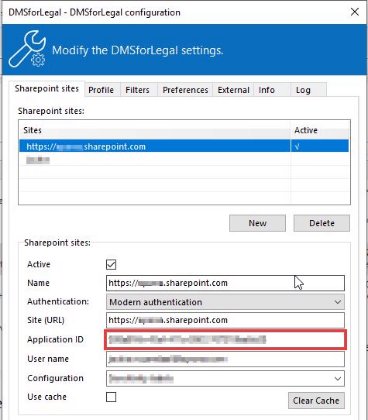# Enable Modern Authentication in DMSforLegal
# Introduction
Modern Authentication is replacing Browser based authentication. This manual describes the required APP in Azure that needs to be configured to use Modern Authentication in DMSforLegal
# Version changes
- The manual of 29 Oct 2021 did not include http://localhost (opens new window) as a redirect URI for client workstations that do not have Edge Webview installed (Introduction to Microsoft Edge WebView2 - Microsoft Edge Development | Microsoft Docs) (opens new window)
- User of DMSforLegal 21.3.2 and above is suggested, Modern Authentication is so much faster that timeouts in DMSforLegal l 21.3.1 caused an initial Outlook restart
# Creating the APP
- Login to https://portal.azure.com. (opens new window)
- Navigate to Azure Active Directory and select App registrations.
- Click New registration.
- Give the app a name, like: DMSforLegal Desktop
- Select Accounts in this organizational directory only
- Do not fill in a Redirect URI.
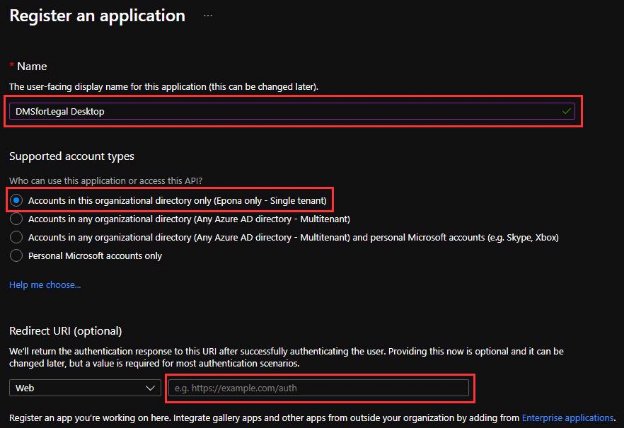
- Click Authentication, Add a platform and then Mobile and desktop applications:

- Click Add URI and Add http://localhost (opens new window) as a Redirect URI
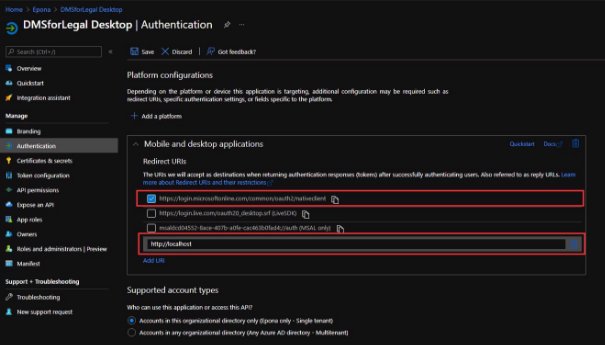
When using Windows or Web Access Management (WAM) the APP configuration requires an extra RedirectURI to connect the domain joined computer running a user account on that machine to authenticate against the directory. Click Add URI and Add ms-appx-web://microsoft.aad.brokerplugin/{your app id} as a Redirect URI. Ensure the { } part is not entered, only the APP ID is required here.
Leave the redirect URI blank and click Configure
Click API Permissions and click Add a permission:

- Click the Sharepoint category:
- Click Delegated permissions:
- Select AllSites.FullControl:
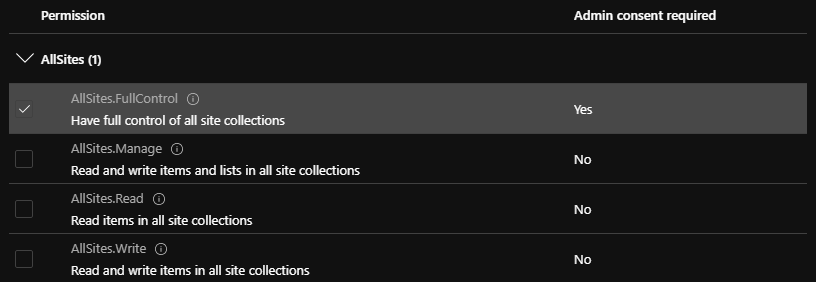
- Click Add permissions.
- Click the Grand admin consent button:
- Click Overview and copy the Application (client) ID:
Remark: the DMSforLegal client cached permission tokens in %appdata%\Epona\DMSforLegal\Cache, changes in the APP permissions will require the .msalcache.bin file to be deleted and recreated.
# Configuring Modern Authentication in DMSforLegal
- Open the DMSforLegal configuration dialog and paste the Aplication ID: