# DMS Configuration Center
# Installation and versions
DMS Configuration Manager is an administrator application to manage DMSforLegal environments. The tool is used to deploy, check and upgrade DMSforLegal Lists, Search and other configurations such as DMS Configuration Settings. Use DMS COnfiguration Center with caution, because the application has very extensive abilities, such as updating Central Search, Taxonomy and changing Content Types. The use of DMS Configuration Center is at your own risk, the application is primarily used by Epona technical consultants and Epona partners.
DMS Configuration Center has an auto web update feature. Each time you start DMS Configuration Manager the tool will check is a more recent version is available. If you agree, this version is downloaded and installed. Installing means replacing the curent version, archiving this version on the same location as the current version and restarting your DMS Configuration Manager afterwards. Please notice that the application is around 300 MB in size, so each time you upgrade to a more recent version, 300 MB disk space extra is consumed
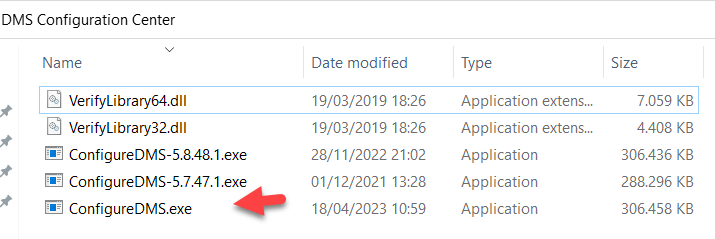
Replacing the current version with an older version of DMS Configuration requires the application to be closed, the current ConfigureDMS.exe application to be deleted and the previous version (eg ConfigureDMS-5.7.47.1) to be renamed to ConfigureDMS.exe. Choose Upgrade to version in the left bottom corner of the DMS Configuration application if you wish to upgrade to the most recent version.
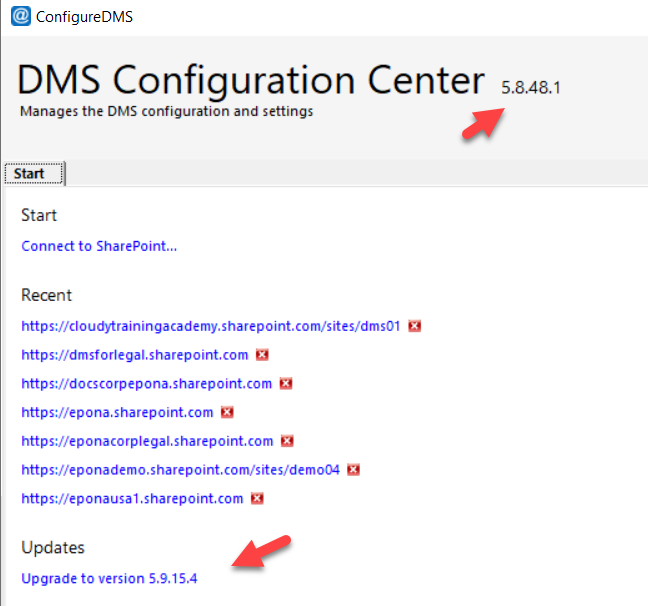
# Configuration
Add and Update DMSforLegal lists and other components such as MatterCenter, KMSforLegal, ContractManagement to the first Site Collection of DMSforLegal. The DMSforLegal client applications connect with the lists deployed in this Site Collection to find the DMS Configuration Settings and other important lists such as the Clients, Matters, MyMatters lists.
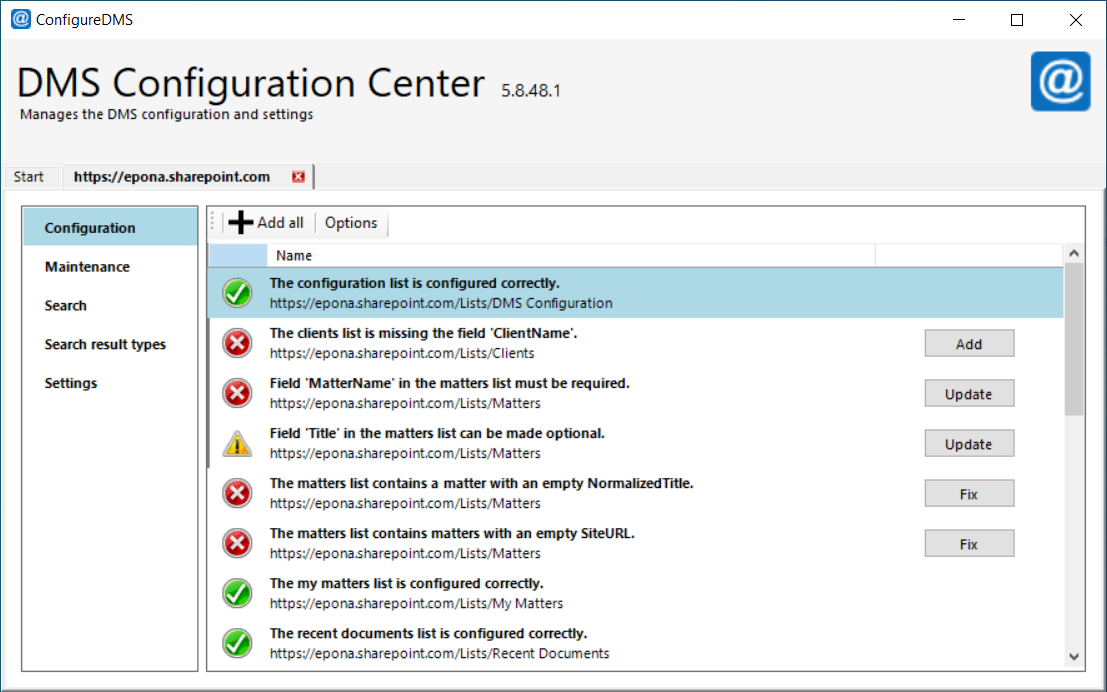
# Add all or Options
Add all is used to automatically deploy all lists and default settings to the DMSforLegal Site Collection.
Add all assumes the default Epona ContentTypes are used and assumes deployment to the contentTypeHub is possible.
Normal Site Collection administrator users do not have access to the contentTypeHub. Click Options to choose a different Site Collection
for the deployment of DMSforLegal Site Columns and Content Types.
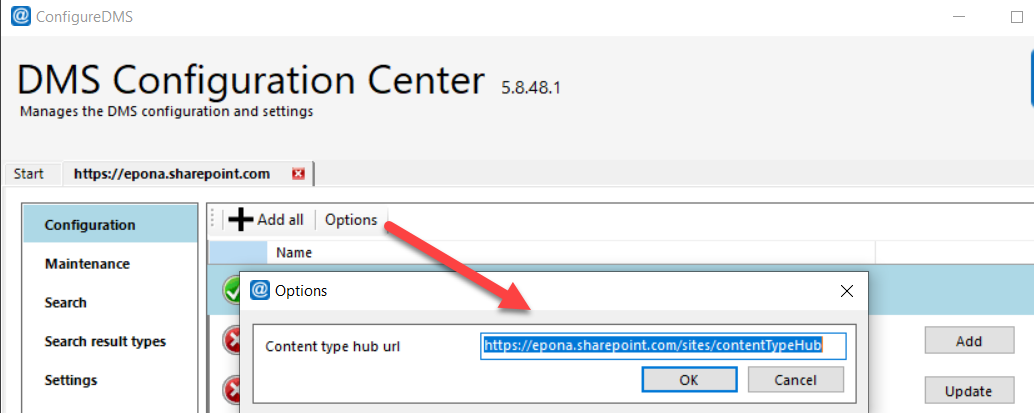
# Maintenance
The Maintenance function allows maintenance tasks such as creating a Backup of the DMSforLegal lists to be performed.
The Check allow customized pages, checks if the Site Collection where MatterCenter or Epona365 web components have been deployed allows scripts to be run. The ability to run Customized scripts is a prerequisite to running Epona components. Please read: https://learn.microsoft.com/en-us/sharepoint/allow-or-prevent-custom-script (opens new window)
Only a Site Collection, SharePoint and Global Administrator can perform the Allow customized pages check. Click Check to perform the two tests and check the results of this prerequisite check

The Check all Matters maintenance function checks if all Matters in the Matters-list have valid destination URLs. This is a Check only, no changes to the enviroment will be done. A Matter with an invalid Site URL cannot be used in DMSforLegal
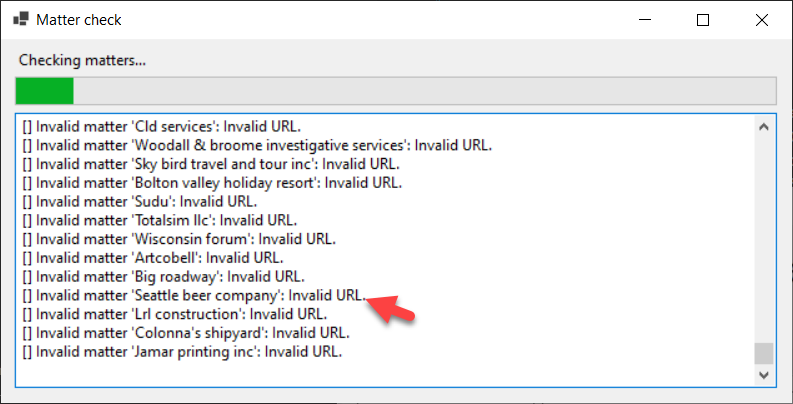
The Check all Matters for Views that do not work because of Thresholding limits, reads the Matters list and check per Matter if there are no View threshold violations.
Before implementing changes to the DMSforLegal lists, it is advised to created a backup of the lists.
The Backup function under Maintenance creates an JSON file based backup to be saved on your file system.
The Restore function is also to restore these JSON files and place them in a new Site Collection

# Backup lists
The default DMSforLegal lists Clients, DMS Configuration, Matters, MyMatters, Recent Documents and User Settings are selected when Backup is selected. Depending on the DMS Configuration Settings, the DMSforLegal environment could include more relevant lists such as Filing Locations, FolderIDs and MatterType or other small lookup lists that support the Matter creation process. Ensure that all DMSforLegal relevant lists are selected when creating a backup.
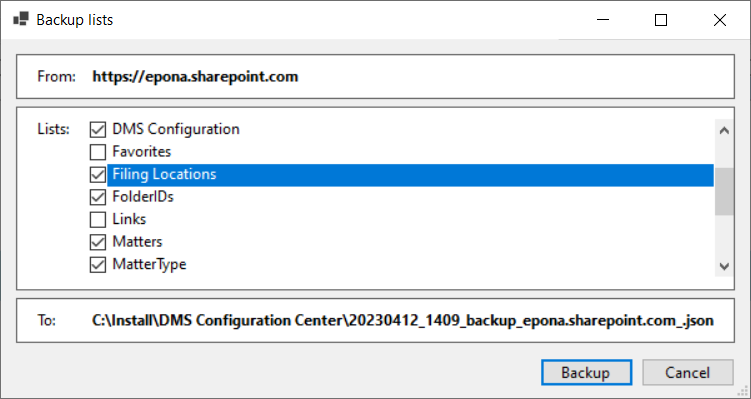
# Search
Configure and check managed search properties. Central Search could be used to configure the managed search properties of local Site Collection search. In the example below the Site Collection administrator does not have permissions in central search and an error (403) forbidden is displayed. Only the SharePoint Administrator or the Global Administrator have access to central search. If DMSforLegal is deployed to multiple Site Collection then local search configuration needs to be done in each of the Site Collections. This is not necessary when using central search.
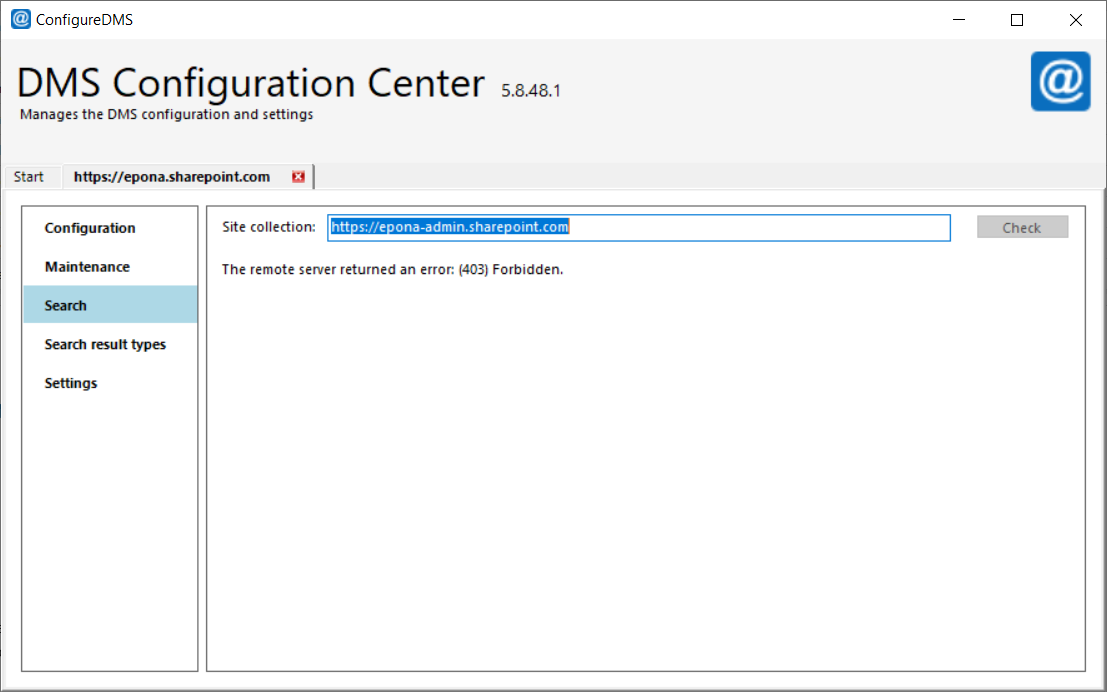
# Local Search managed search field deployment
Enter the URL of the local Site Collection to perform the Search check on that Site Collection if the local search choice is selected and no managed search properties are added to central search. Choose Add all or click Add per managed search field to deploy the managed search field to the local Site Collection. Do not forget to configure the managed search fields to the other DMSforLegal Site Collection should local search be selected.
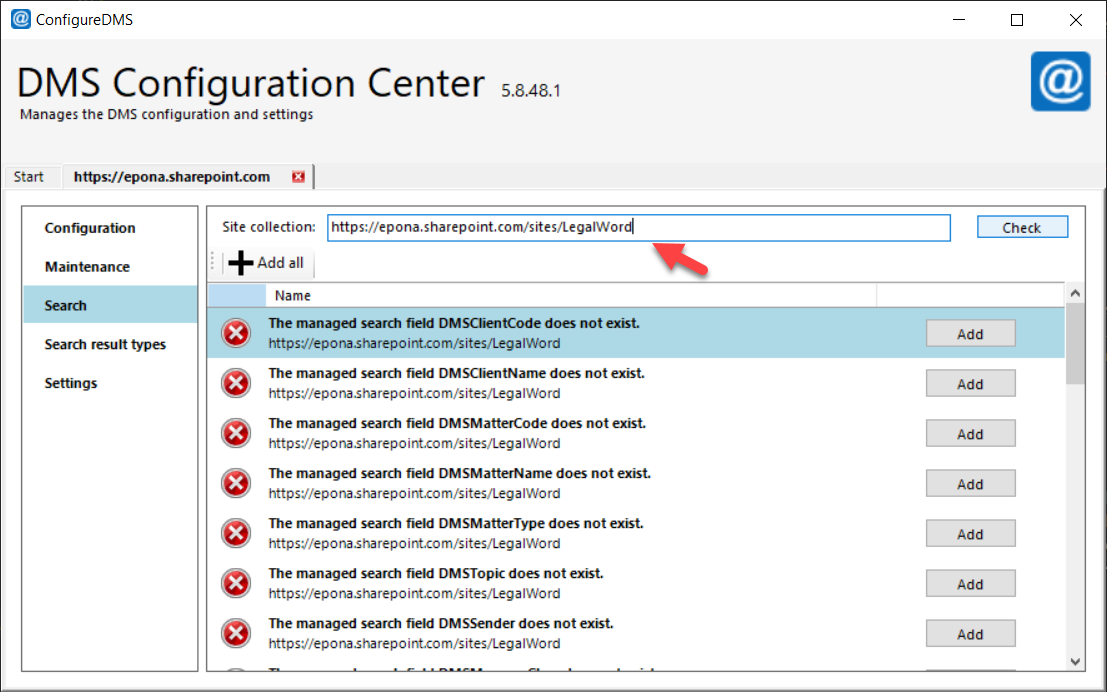
# Search result types
Check and Add the E-mail result type on SharePoint classic search pages. A result type is used to specify a display template that the search system should use for a particular type of document or search result. In this case a display method for e-mail results. In Modern Search pages the ability to customize Search result types is no longer available.
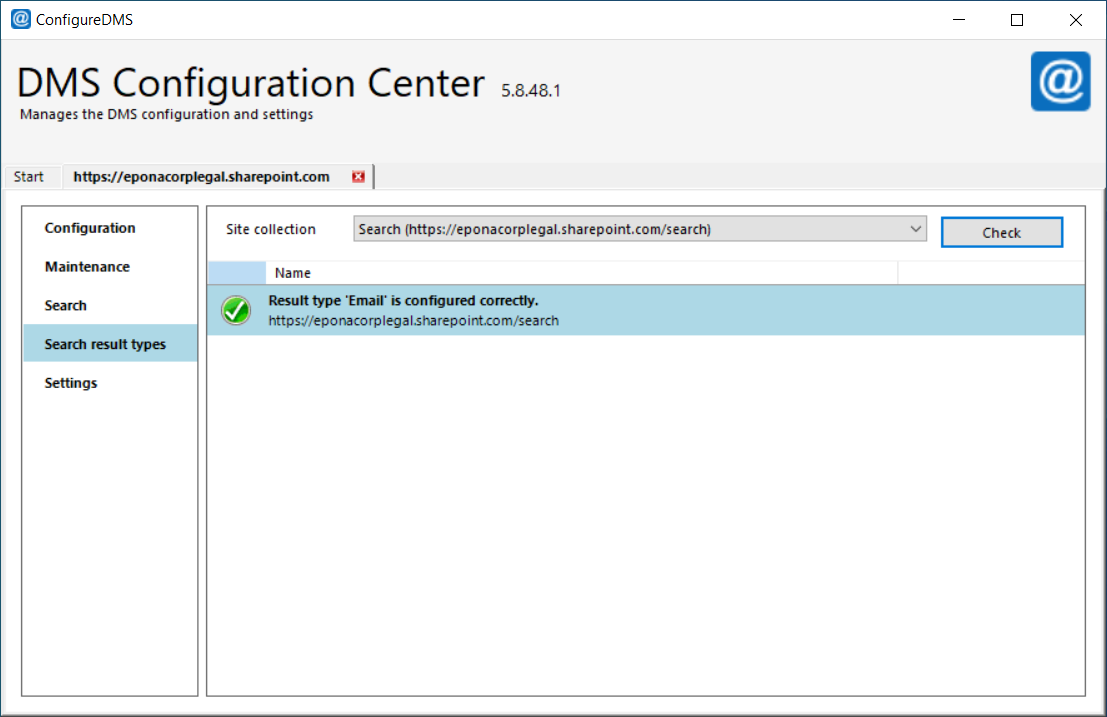
# Settings
The DMS Configuration settings define the behavior of the DMSforLegal client applications and APPs. Settings are saved in the list DMS Configuration adjacent to the Clients and Matters list in the DMSforLegal Site Collection. Each set of settings is saved in a subfolder, so that teams or departments could use different settings from the same DMSforLegal environment. The default settings are save in the subfolder Default. Settings are read when the DMSforLegal application or app starts.
Using the DMS Configuration Manager settings can be defined, changed and saved. When the settings are saved, the application saves each setting as Items in the selected subfolder and at the same time the settings are uploaded to the DMS Configuration list property bag. This property bag can only be addressed by Site Collection, SharePoint or Global Administrators.
When clicking Save the application will ask for confirmation on the changes to apply. At this stage the different changes can still be deleted by selecting the chane and pressing Delete. The Save is a two phased save, first the settings are saved to the \Default subfolder as Items and then the DMS Configuration list property bag is updated with the new settings. The Epona365 APP and the DMSforLegal365 APPs will consume the settings from the property bag.
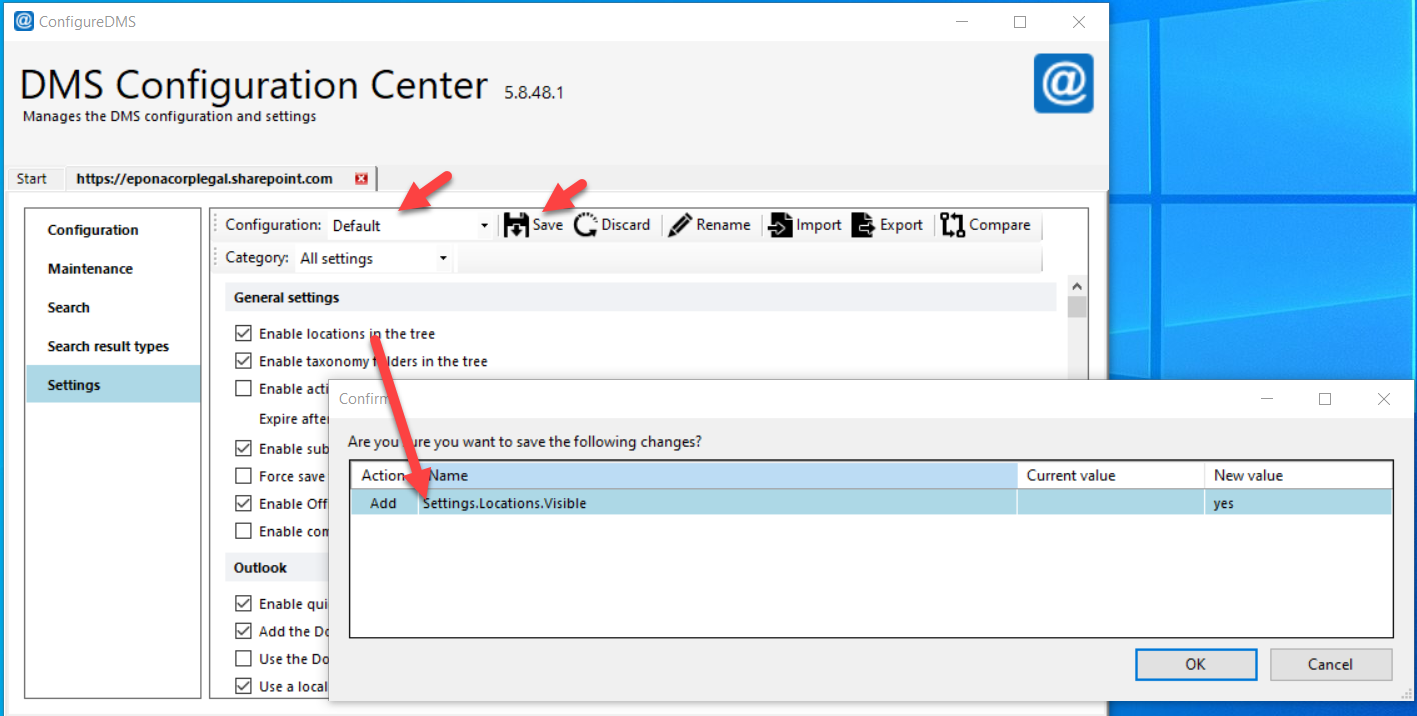
When the user does not have sufficient permissions to update the DMS Configuration list property bag, a warning is displayed.
The different settings per Category are described below.
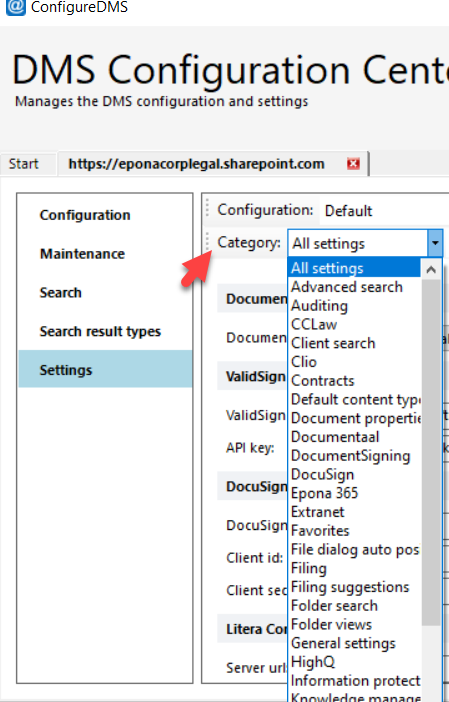
# Advanced search
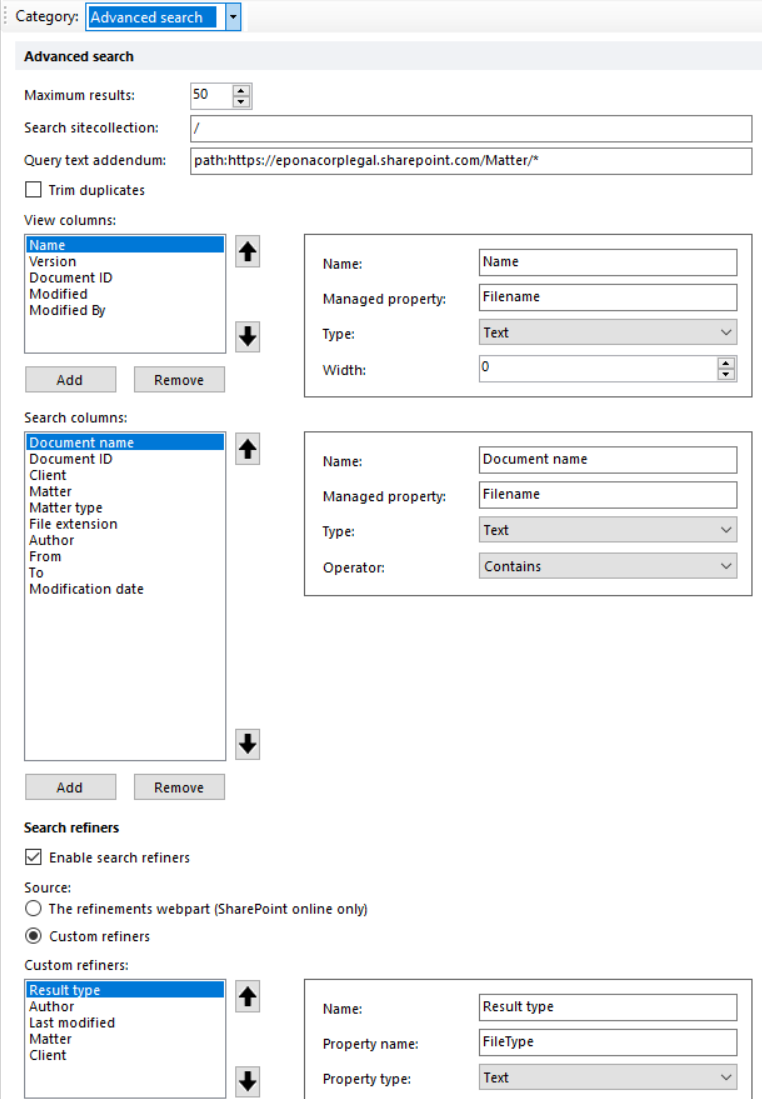
Maximum results: default value is 50 results are returned when a search query is executed
Search site collection: default value is / but exact Site Collection to search in can be defined
Query text addendum: default value is path:https://yourtenant.sharepoint.com/Matter/* (opens new window) Results can be trimmed to not include certain sites, for example -ParentLink:"/sites/EponaContracts/dStyle"
Trim duplicates filters duplicate search results, the default value is False
View Columns columns displayed when searching for content in DMSforLegal
Search Columns input search fields to filter search results
Enable Search refiners show faceted search results, show refiners to reduce the search result set based on search refiners
Search refiner source the source of the refiner configuration is the refinements webpart, this will only work in SharePoint online
Custom refiners manually configure the refiners to be used in DMSforLegal, these Search refiners also need to be configured in SharePoint
# View Columns
View Columns are the result columns visible when using Advanced or Basic search. The column Name (1), the SharePoint managed search property (2) of the column, the field type (3) and width (4) are defined. Width value zero (0) will use the available width. The Field Type allows search results to be changed within the limits of what could be represented differently in DMSforLegal. If for example the values 0 and 1 are search results of the SharePoint query, changing the View field type to Boolean could represent those values are True or False instead of integer values.

When a View Column remains empty, there could be a problem with the managed search field in SharePoint or a user has changed the View in Outlook to include the From field, but as this field is not configured in DMS Configuration Manager, no results are displayed. A view in Outlook can be reset to the configured View using rightmouse Reset View in Outlook.

# Search Columns
Search columns map SharePoint managed (search) properties to input fields in the DMSforLegal Advanced Search dialog. The field type needs to be defined, the name of the input field on the form and the mapping with the SharePoint search managed property

# Search refiners
Search results can be refined using Search refiners (faceted search). Refining search can be enabled or disabled. When enabled the configuration of the Search refiner fields could originate from the refinements webpart in SharePoint online or they can be manually configured. Refining is only possible if the field is configured to be searchable and refinable in SharePoint search

# Auditing
The auditing service is a webservice and SQL database that captures all DMSforLegal actions in an audit database. The components of the server side can be obtained via helpdesk@epona.com. The auditing webservices is used by clients who have to monitor insider trading risks or have a multi year need to be able to audit access to matters and files in the DMS.

# CCLaw
The CCLaw settings allow automatic charging of time spent on a Matter, a File or an E-mail from DMSforLegal in Outlook to the financial practise management system CCLaw. A Clip Consuling CCLaw webservice needs to be available to send the time rules to.
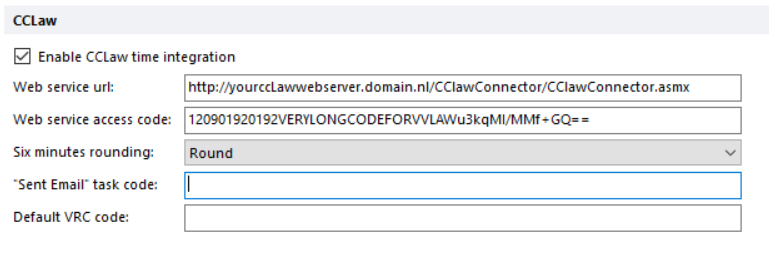
Enable CClaw time integration enables or disables this service in DMSforLegal Settings, additional configuration in Outlook, DMSforLegal is required Web service access code single shared bearer code saved in DMS Configuration for the access to the webservice, this disallows MFA tokens Six minutes rounding minimum time charge for e-mail and rounding thise values, parameters are Round, Ceiling, Floor Sent email task code charge code in CCLaw for e-mails sent, this way the charge code does not have to be manually chosen per charge action Default VRC code default charge code used for other types of activities (called Verrichtingen)
# Client search
The Client search configures the search input values and result columns visible when searching for Clients. The number of results can also be defined. Client search results are returned from the Clients-list next to the Matters-list. Permissions to read this list are required
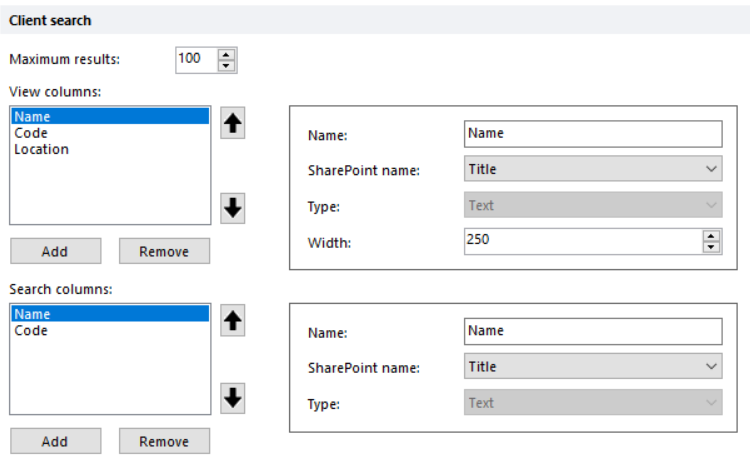
# Clio
The CLIO settings allow automatic charging of time spent on a Matter, a File or an E-mail from DMSforLegal in Outlook to the financial practise management system CLIO. CLIo needs to provide the URL of the webservice, the CLIO Key and Secret for the connection.
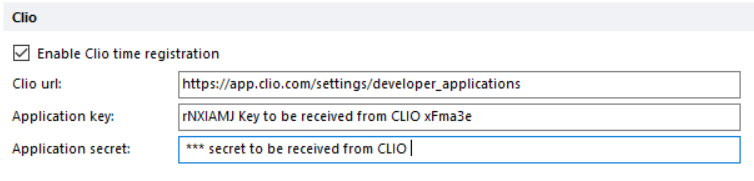
# Contracts
The Contracts settings are used in Epona MatterCenter (classic, aspx). Contracts can be saved in one specific document library or the MatterCenter Contract page could surface Contracts based on a specific ContentType used. It is available starting with Epona MatterCenter Classic version 1.1.1.3, and allows to assign a contract content type to any document stored in DMSforLegal. The contract content type, ‘DMS Contract’ by default, has three extra meta data field relevant for a contract: Contract Number, Contract End Date and Contract Type. The last field gets its possible values from the taxonomy store.
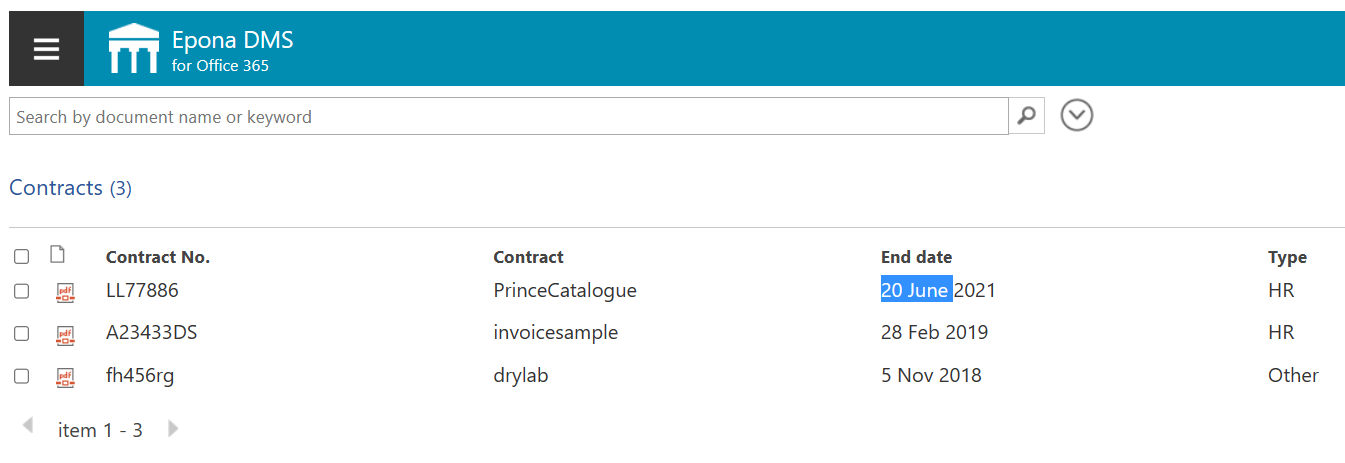
Contract setting in DMS Configuration allow the Contract content type to be defined and a number of fixed Contact fields such as Number, EndDate and ContractType. The MatterCenter webpage shows the contract with a filter on all, deprecated (40 days) or active contracts.

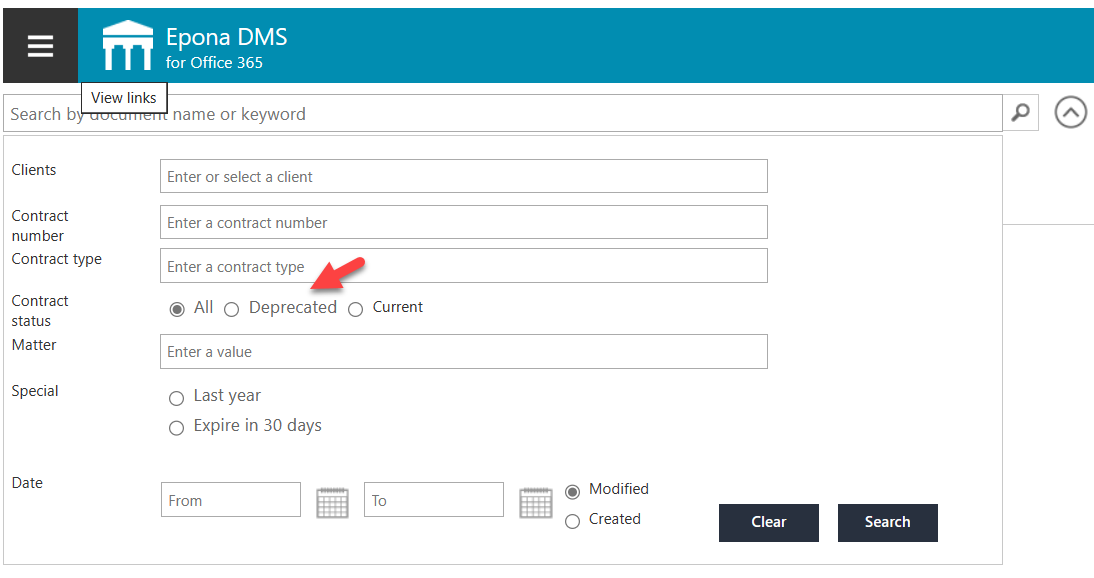
Contract ContentType field values can be set in different days, one way is to change the Document Properties
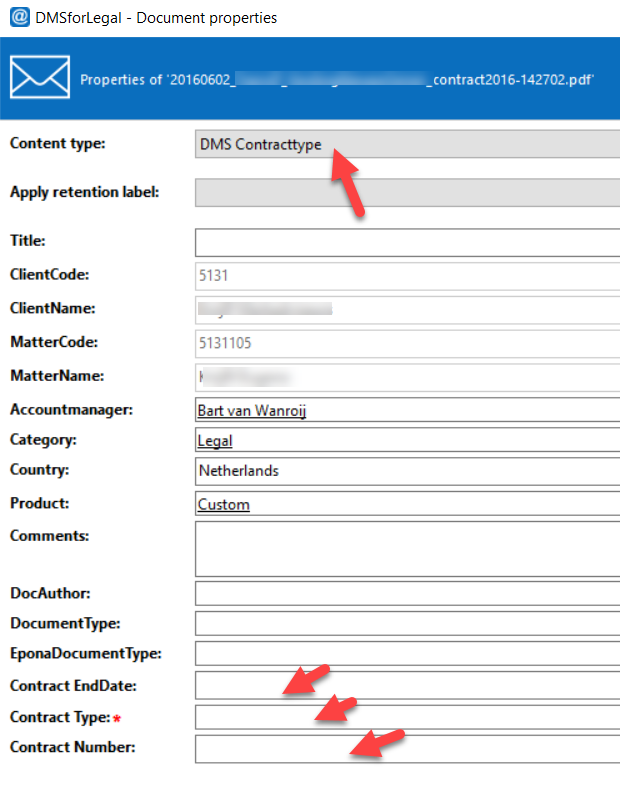
The DMS Configuration Center application could also be used to bulk update the Matters with the new DMS Contract ContentType. We advise not to use this function in DMS Configuration Center and switch to Epona Matter Site Provisioning for the provisioning of ContentTtype changes in existing and new matters.
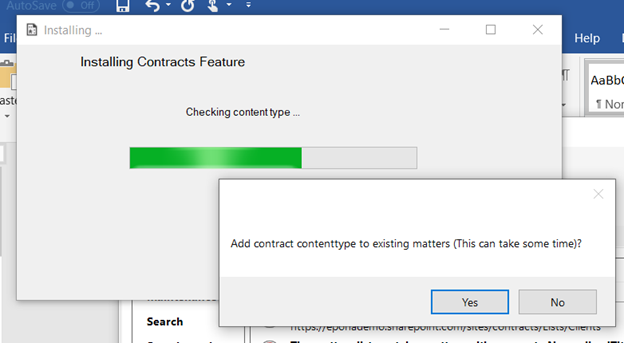
# Default content types
The Settings for Default content types allow certain ContentTypes to be suggested by default based on the file extension or the name of the Folder selected. This reduces user input when saving files in the DMS
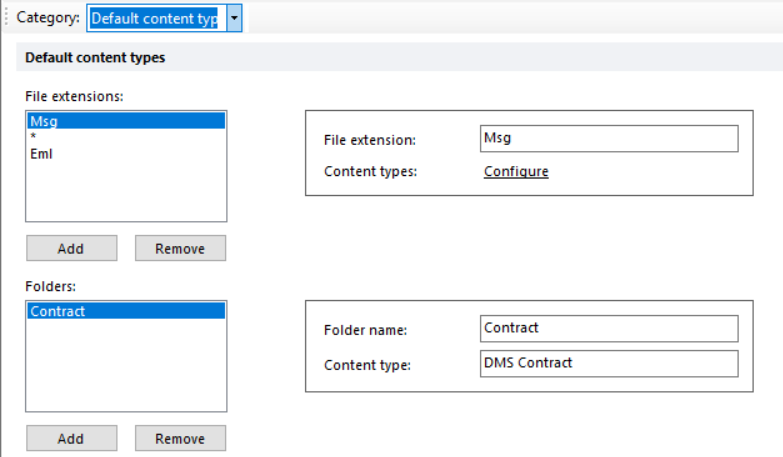
# Document properties
The Document Properties Setting are used to map the Name of a Document Property to the SharePoint field or column name and the SharePoint Search connected Managed Property of this field. Document Properties are set when a document or e-mail is uploaded to a SharePoint document library and additional document metadata values are required or could be entered in order to improve searchability, document list viewing and sorting.

# Show properties ordered by name
By default document properties are ordered by their ID which is assigned to a field based on the order of creation. With this option you can sort the Document Properties alfabetically based on the property name
# Show email properties
E-mail document properties such as To, From, Subject, Received could be reviewed in a document library, but most users would prefer not to see these standard e-mail fields but this option allows the users to review all e-mail related document properties.
# Show properties that are in the _Hidden group
In SharePoint the administrators are able to place columns (document properties) in a _Hidden group. By default DMSforLegal wouuld follow the defaults set in SharePoint. With this option you can override this default and show the document property ignoring the_Hidden group membership
# Metadata prompt in Outlook or Word, Excel, PowerPoint
Metadata prompt in Outlook can be configured with three values : Enabled, Disabled, UserSettings. The default is to follow the Preferences set in the DMSforLegal client application and saved in the list User Settings. When enabled, each time an e-mail is uploaded to SharePoint the e-mail document metadata properties are displayed.
Metadata prompt in Word, Excel, PowerPoint shows the document properties form when saving content into SharePoint from Office. It can Only prompt if necessary, in which case the form is visible if there are mandatory values missing or incorrect values. Or the setting is on Allways prompt.
# Visible and Ignore
The visible property shows or hides the Document Property field on Epona DMSforLegal forms. Required fields that are flagged as not Visible could introduce problems uploading documents to a destination.
Ignore does not upload or process the Document Property value.
# Default profile properties
Consider using Default profile properties when you frequently have to fill in the same values in a document property field. For each field name you can define the default value that is inserted when you upload new content and the Profile file configured does not already have a value. So when the value of the field is empty, then the profile field configured supplies the default value from profile into that field saving manual input.
The Default profile property setting is defined in DMS Configuration Center Settings.
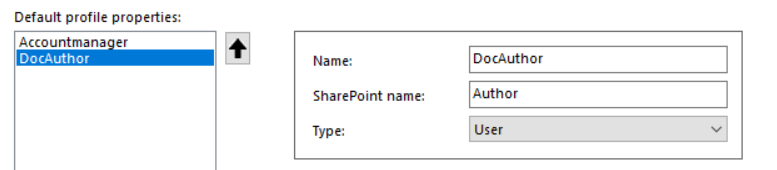
The Profile field configured is visible in the DMSforLegal, Options, Profile tab. For each field you can pick or define a default value

# Documentaal
These settings are relevant for Epona LegalWord users. This product is maintained by Documentaal and allows DMSforLegal to surface a rightmouse option to create a LegalWord document from a Matter inheriting the Matter location automatically in the document. There is also a setting to allow the LegalWord to start from the Epona MatterCenter Home page
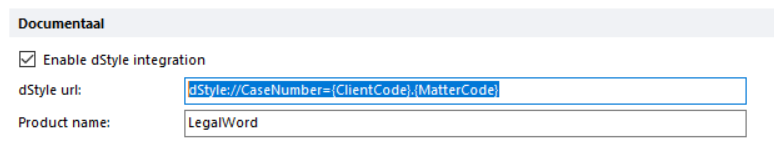
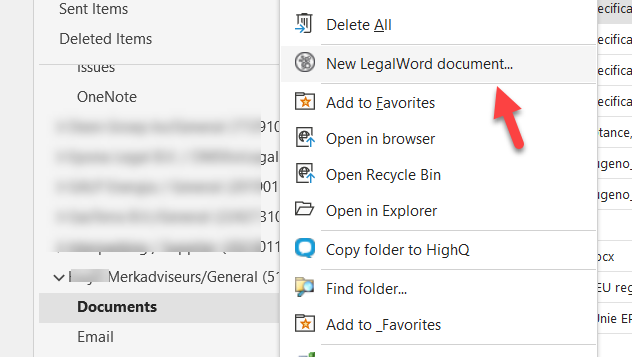
# Document signing
This setting enables the DMSforLegal integration with ValidSign or Docusign. There are could be additional settings required for the selected signing provider

# DocuSign
This Demo mode is only to be used when testing document signing with the DocuSign signing provider in demonstration mode. This demo mode requires a DocuSign developer demo account, please check https://go.docusign.com/o/sandbox/ (opens new window)
# Epona 365
PLease visit the Epona 365 configuration information on this page https://docs.eponalegal.com/Epona365/configuration.html (opens new window)