# Clio
This plugin will periodically query the clio application for new and updated matters.
If the customer is hosted by Clio in the EU, change the base url to https://eu.app.clio.com/ (opens new window) and also use that url to request an token.
Check the Clio documentation for the exact base-url. currently the API is available in four distinct data regions: Australia (au.app.clio.com), Canada (ca.app.clio.com), EU (eu.app.clio.com) and US (app.clio.com). See Clio Developer site (opens new window)
An access token is required. The token can be created via:
Login into Clio
Open this url https://app.clio.com/settings/developer_applications (opens new window) or https://eu.app.clio.com/settings/developer_applications (opens new window) (use the correct base url!)
Add the application
Specify for website url https://www.epona.com/ (opens new window)
Register the redirect url https://oauth2.eponalegal.com (opens new window)
Give the application permissions to Read:
- Contacts
- General
- API
- Matters
- Users
Add the App Key and App Secret to the site provisioning configurator in the Clio configuration part.
Open this url in the browser, replace APPKEY with the AppKey/ClientId.
or for the EU
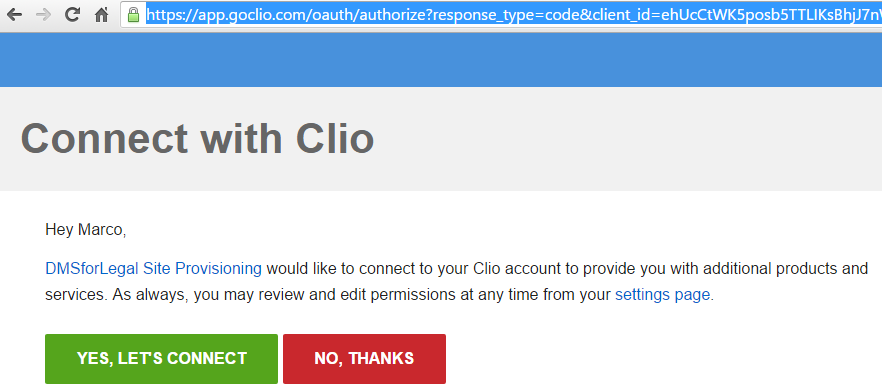
Click on "Yes Let's connect"
Copy the code to the clipboard and add the code to the Clio Config in the App Code key in the site provisioning configuration.
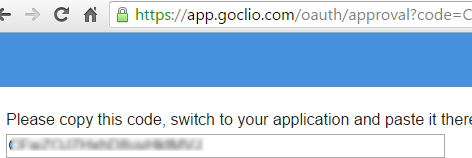
When a new authorization code is generated always remove the cached file in the \Config\Clio\<currentsharepointconfig>.json.
After generating the authorizationcode, the first request should be done very quickly (within minutes), or else the code is not valid anymore.
After the first connection from the site prov. Service an access token is generated and stored in the configuration. Remove this token and regenerate the app_code when unauthorized message is returned.
The following properties can be set. The Map* keys in the configuration can be used to optionally specify the sharepoint column name. If empty, the field is skipped:
TestMapping
If enabled, move the parsed json to the test directory and don't update the lastchangedatetime
Matter Endpoint URL Filter
Optional. Query parameters to append to the matter URL
Example: client_id=101&open_date[]=>=2025-01-01&open_date[]=<=2025-12-31&practice_area_id=12
MatterCode
Specify the fieldname for the mattercode value, see the API Documentation (opens new window) for all possible fields. Always use a field that will NOT change in Clio. If left empty display_number is used in combination with an optional split character in the MatterCodeSplit config option. The part before the split character will be used as mattercode.
Example: display_number
MatterCodeSplit
Optional field to set a character to split the matter code. If set the matter code will be split by this char and the first part will be stored as matter code and the following parts as matter name.
MatterName
Specify the fieldname for the mattercode value, see the API Documentation (opens new window) for all possible fields. If left empty the mattername is filled with the display_number, but set the MatterNameDescription to true, to use the description for the mattername.
Example: description
MatterNameUseDescription
If enabled sets matter name as clio matter description
Matter Field Mapping
Maps json file fields to sharepoint fields with syntax: sharepointname1=name1;sharepointname2=name2
Example: MatterStatus=status;CopmanyName=custom_field_values.Bill To Company Name
Client Field Mapping
Maps json file fields to sharepoint fields with syntax: sharepointname1=name1;sharepointname2=name2
Example: ClientName=name;SiteCollectionPerMatter=custom_field_values.SiteCollectionPerMatter
MapPracticeArea
Sharepoint name to map practice areas
MapResponsibleAttorneyName
Sharepoint name to map Responsible Attorney Name
MapResponsibleAttorneyEmail
Sharepoint name to map Responsible Attorney Email
MapOriginatingAttorneyName
Sharepoint name to map Originating Attorney Name
MapOriginatingAttorneyEmail
Sharepoint name to map Originating Attorney Email
MapStatus
Sharepoint name to map Status
# Filter
MatterFilter
Specify one or more filters in the format <field>=<value>;
If a filter is specified only items that match the filter are exported. One or more fields can be used to specify a filter. By default the filter is executed as "AND". Start the filter with "OR " to specify an OR filter. It's not yet possible to group filters or use a combination of and/or. You can use the | (pipe character) to specify an OR filter within the same field.
Use ; to specify more filters. If none of the filters have a match on the matter, the matter is skipped. For negation it can be used the ! character before the value to test.
# Post Handler - Save data in Clio
Enable Post Handler
Set to true to enable saving data back to Clio after updating the matter in SharePoint.
SharePoint Matter Id Property
Name of the SharePoint property that maps to the matter's ID.
Example: ClioMatterId
SharePoint Data Property
Name of the SharePoint property that contains the data to send to Clio API. Default is URL.
Example: URL
Save in Custom Field Values
Set to true if the Clio API field to update is located in the 'custom_field_values' section.
Clio Target Field Name
Name of the Clio API field (or custom field) that receives the data.
Example: Sharepoint Location
← Clever Case Codex →