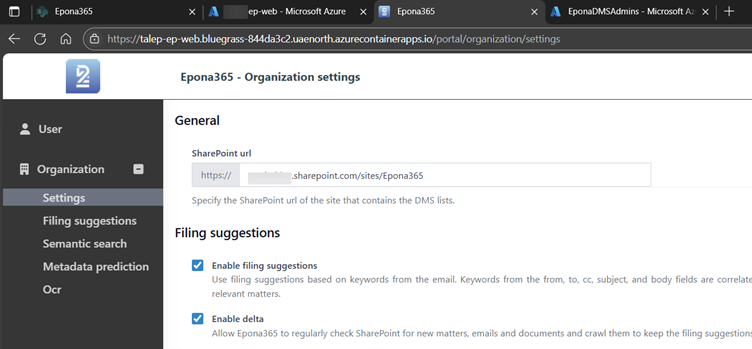# Non Global Admin to reach /portal
The Epona365 Office (*.ep-web Container) /portal page is used to change the Epona365 Office configuration, these settings can only be reached by users who are a member of the Global Administrator group in Microsoft 365. This requirement is sometimes difficult to meet in organisations where Application Managers do not have the Global Administrator role. Epona365 Office 25.1 versions after April 2025 have been updated to support a new setting that allows you to define which EntraID group should be designated as the administrators group. It is possible to configure the "Epona365 API" EntraID app to include only a specific group in the bearer tokens. The steps below outline the procedure to create an Active Directory group with members that you allow to have access to /portal and /setup:
Open the Azure Portal https://portal.azure.com (opens new window)
Navigate to EntraID, Groups
Create a new EntraID group (like "EponaDMSAdmins") or select an existing one
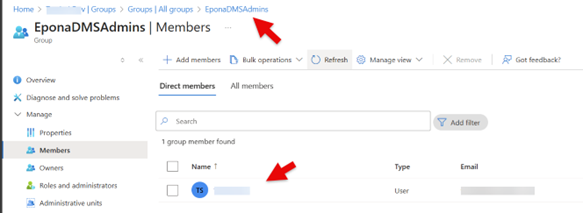
Copy the group ObjectID for later use
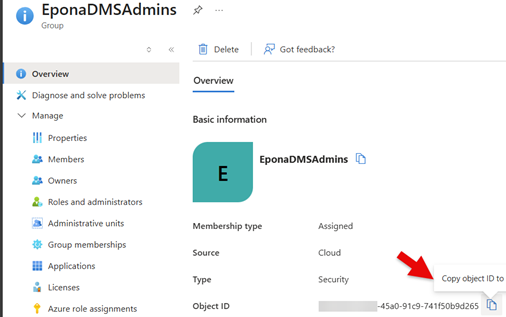
Navigate to Members and add the right member(s) to this group
Navigate to EntraID, Application registrations, Select Epona365.api

Select Manifest
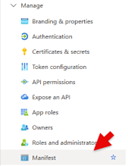
Edit the manifest and set groupMembershipClaims to ApplicationGroup
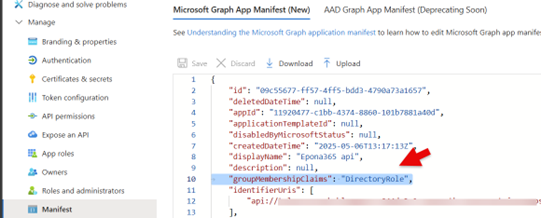
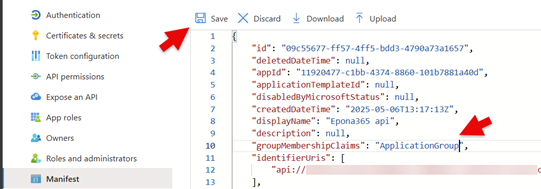
Click Save to save the changes in the Manifest file
Navigate to EntraID, Enterprise Applications
Warning: Check if you have selected Enterprise Applications, not the Application Registrations. Ensure that the default filter on Enterprise Applications is off
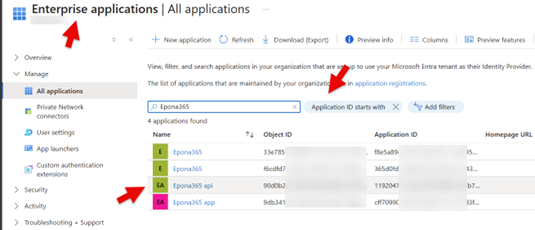
Select Epona365 api
Select Manage, Users and groups
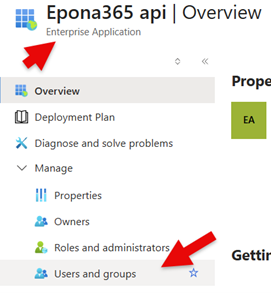
Select Add user/group
Add the group that contains the EponaDMSAdmins from the first step
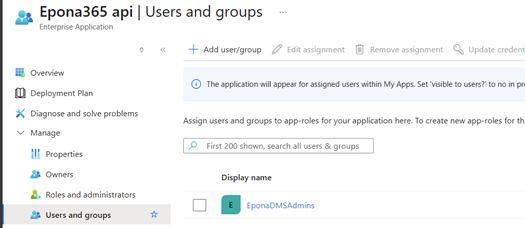
Navigate to the Epona365OfficeRG resource group, select the container app prefix-ep-web, Create a new Revision with a new environment variable
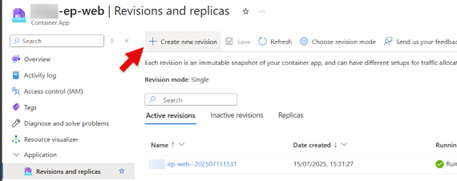
Select api
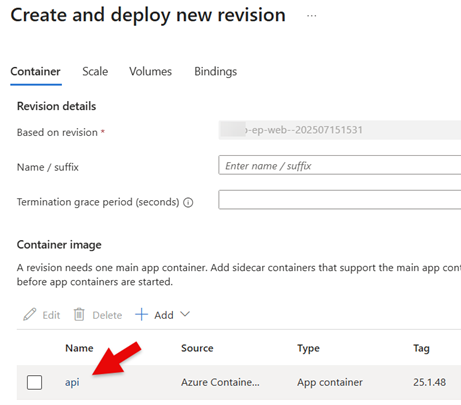
Choose Environment variables
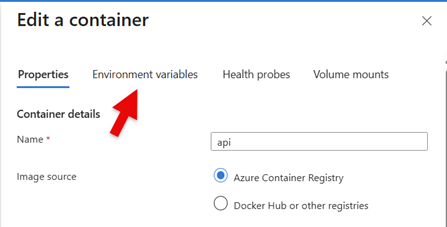
Click + Add to add a new environment variable if the AdministratorGroups_0 is not yet defined
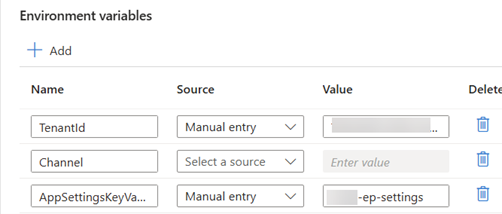
Add the AdministratorGroups___0 Environment variable
Remark: watch out for the two underscores
- Name: AdministratorGroups__0
- Source: Manual entry
- Value: the object id from the first step
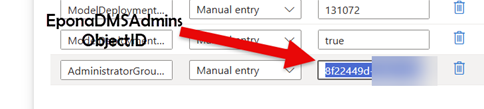
Select Docker Hub or other registries in the Properties tab to be able to click Save
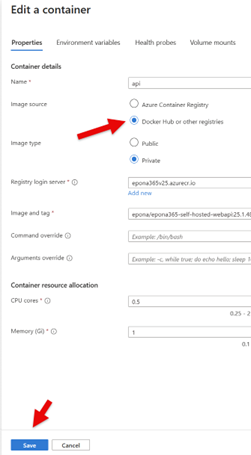
Click Create to create a new revision with the new Environment variable
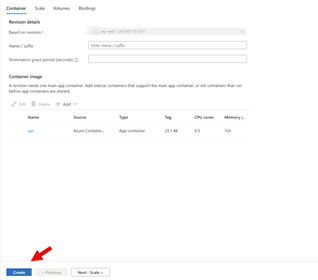
# Confirmation /Portal configuration options are now available
How to check if the Global Admin change to an AD Group was succesfull?
Previously the user visiting /portal would only be able to choose from the available DMS Configuration list subfolders
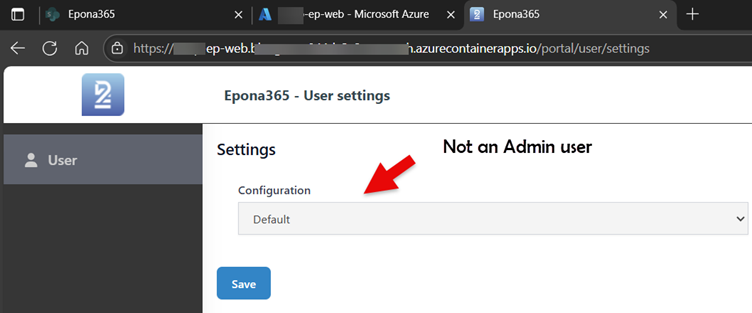
After the change the /portal Configurable settings are now available