# Adding Ask Epona to a tenant
Update 17 dec 2025
This configuration manual assumes Epona365 Office 25.1 is deployed. The goal is to add the Ask Epona AI functionality to the Epona365 Office and Web applications. This involves adding extra Azure services to the Azure Epona365 Office Resource Group.
- Login to https://portal.azure.com (opens new window)
- Select the Epona365OfficeRG (resource group)
- Verify if the resources Cognitive Services or Search are already available or need to be installed
If the Cognitive Services and Search have not been deployed in the Epona365 Office resource group, then then need to be added. This is done by redeploying the Epona365 Office solution Private Plan from the Azure Marketplace
- Click Create, select Epona365 from the Azure Marketplace Private plans ensure you use the same prefix and Region for the deployment to avoid having a set of duplicate resources. During installation, Enable AI services In the example below you can verify that Cognitive and Search services are not available
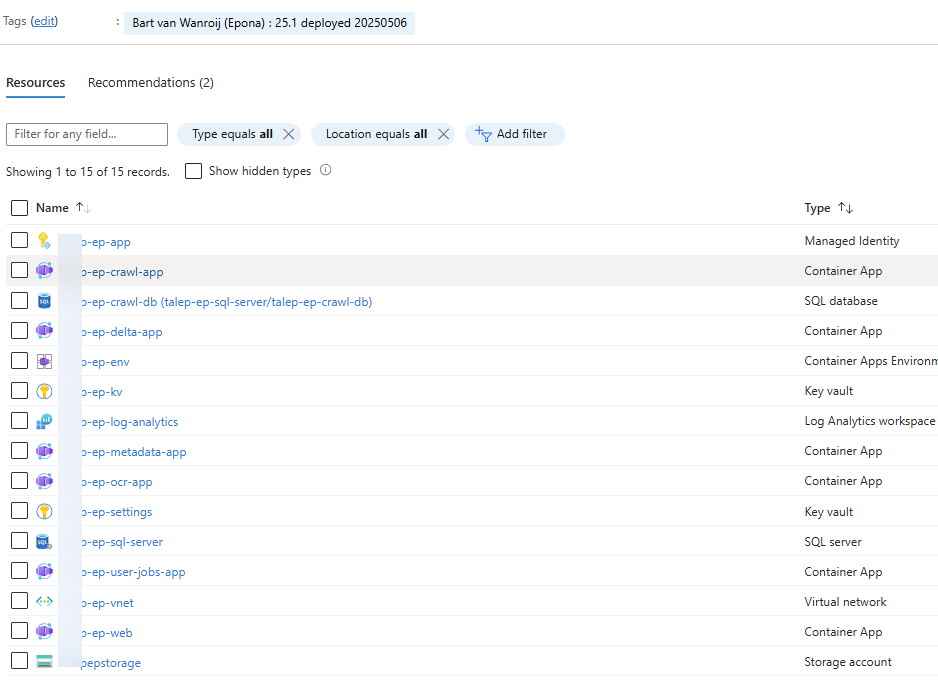
- Click Create and select Epona365 (25.1) from the Azure Marketplace, My Marketplace, Private plans. Click on the Epona365 product card to select it from the Azure Marketplace.
Remark: if the Epona365 product card does not appear, then Epona did not open the marketplace for the Azure SubscriptionID you are using, connect with helpdesk@epona.com or your consultant to get this resolved.
Remark: you need to know the region and the prefix that you used in a previous deployment. The marketplace does not know the choices you made before, such as Filing Suggestions, Logging and the Performance choice or Prefix/Region.
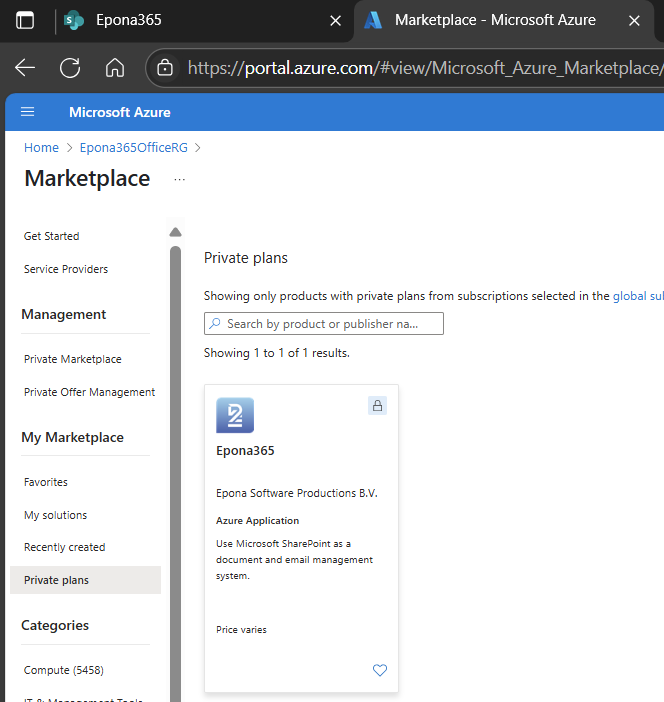
- Click Create to start the deployment. When using the same region and prefix, the deployment will overwrite the existing deployment
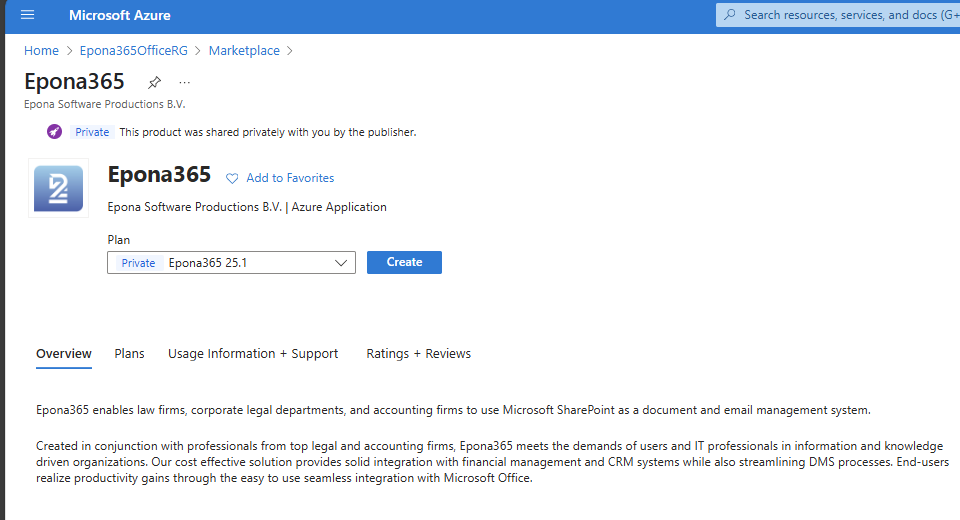
- Change the AI integration selection, switch to Enabled
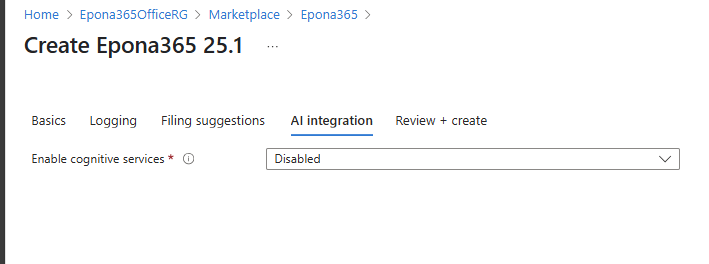
- There are two services available to be added to the environment
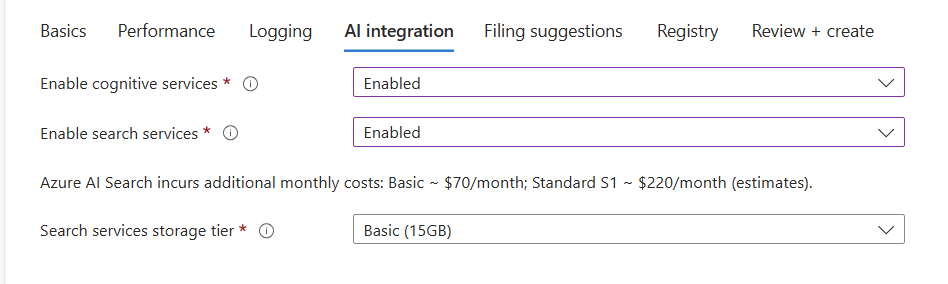
Cognitive services : Microsoft Azure OpenAI services (Azure AI Foundry), document level AI and document level metadata prediction
Search services: Azure AI Search (for RAG (Retrieval Augemented Generation) and Semantic Search)
Remark: in older deployments, the default selected or suggested regions are locations where we expect services to be available. Not all datacenters have AI services available. From December 2025 we only deploy the AI services in the same datacenter as the region in which the other resources are deployed
The Search services storage tier defines the amount of Semantic Search index storage available. There are two contract values available to select.
Remark: the storage consumed for the search services can be found by looking at the indexes pages op the *-ep-search-services in AI Search, which is part of AI Foundry in Azure
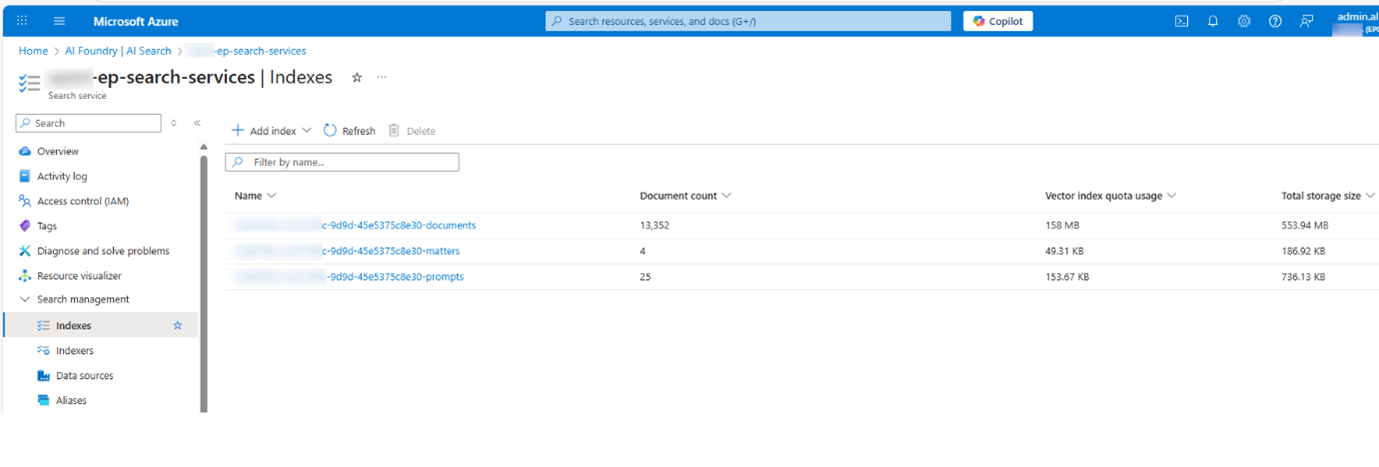
Remark: the pricing tier can be checked by going to the overview tab.
Details can be found by clicking on the link from the pricing tier, in this case ‘Basic’.
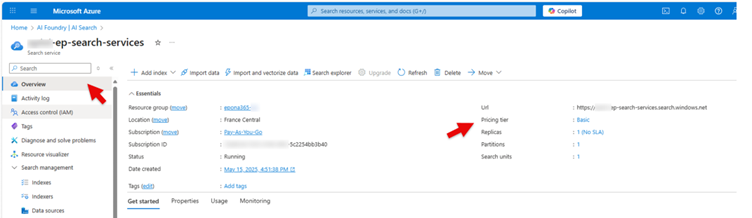
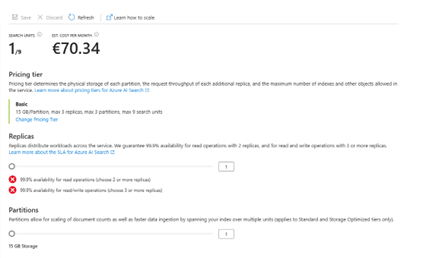
Remark: Deploying AI services sometimes fails due to insufficient resources in the selected datacenters, this could be a temporary problem. Please redo the above choices if the deployment failed.
- Finish the deployment wizard steps and start the deployment. The deployment of cognitive-services and search-services is progressing
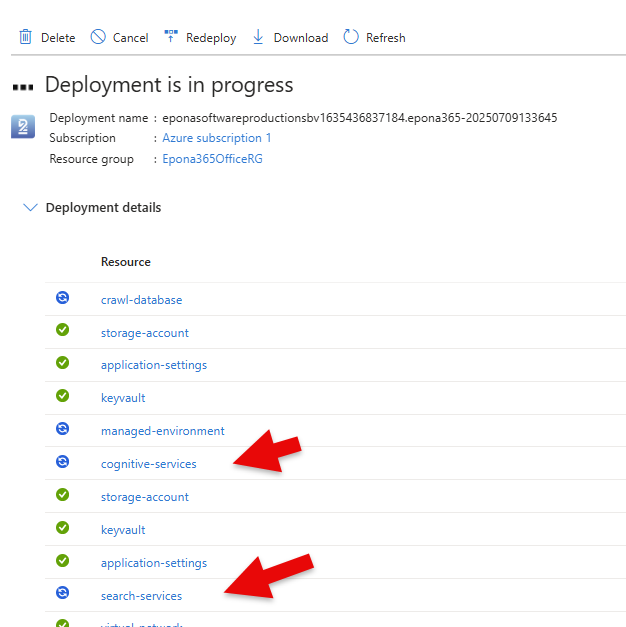
Result
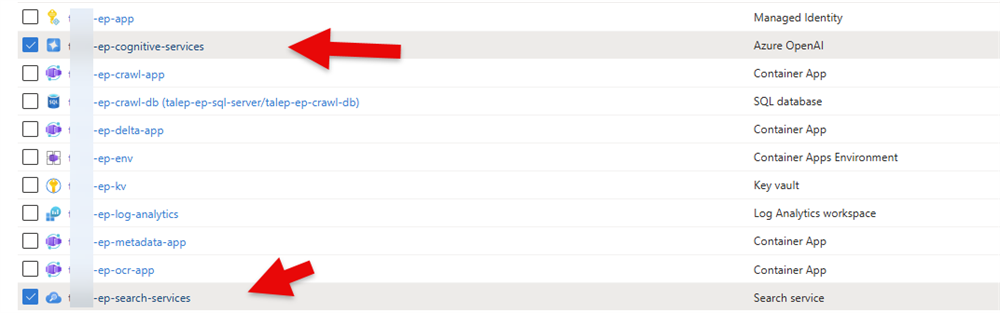
When the deployment completes there are a number extra steps that need to be taken to configure Epona365 Office and Web to allow AI functions
# Epona365 Web prerequisites
- Ensure you are using Epona365 Web 25.5.3 and above to show the Ask Epona (AI) functions
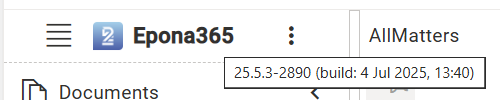
# Activate Software Licensing (SLM) – enable AI service
Epona needs to activate the Software License Management service and enable Epona365 AI functions, please contact helpdesk@epona.com or discuss it with the technical consultant.
These are the steps to be taken bij Epona. The result is visible in the SLM portal to which you can get an account.
To add the Ask Epona service, Click Manage services
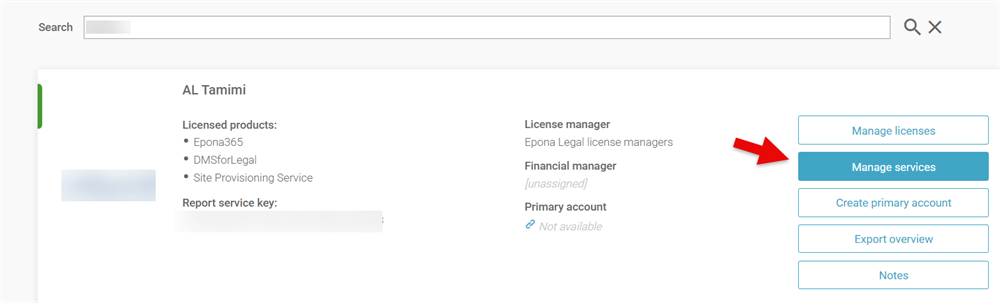
Add a new service

Choose Ask Epona Self-Hosted, click Save changes
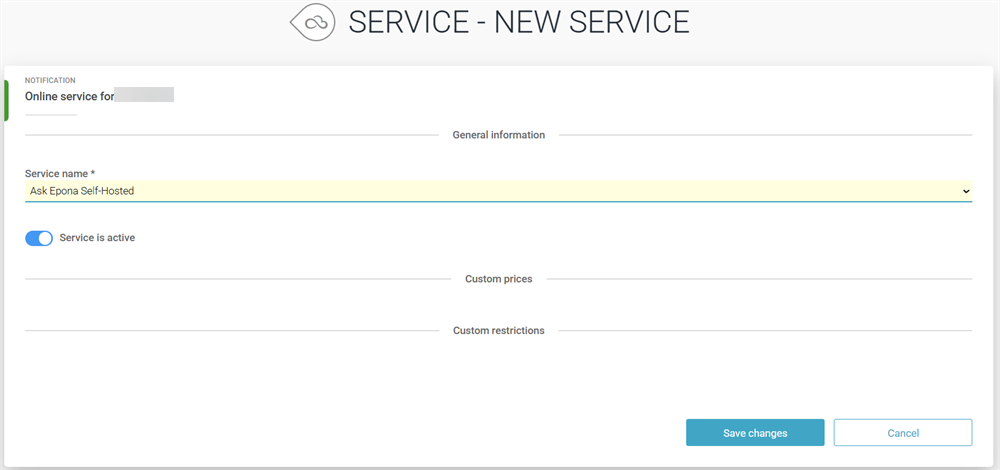
Choose SharePoint Tenants
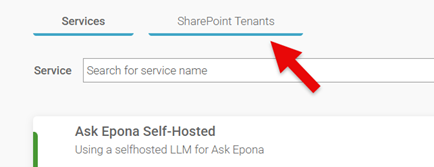
Choose Add new tenant
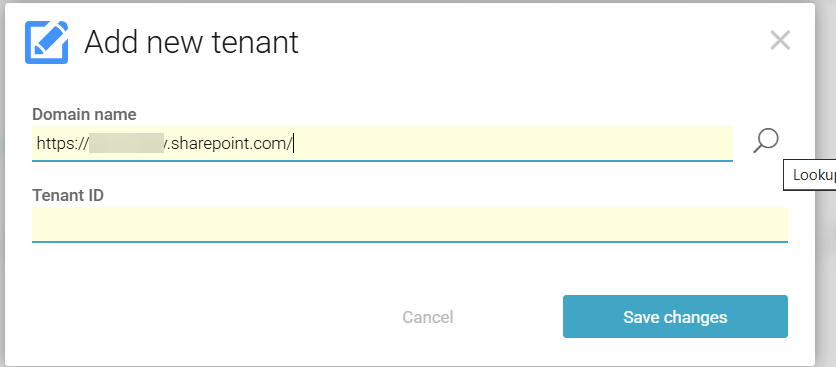
Add the SharePoint URL and click the lookup button to retrieve the Tenant ID, click Save changes
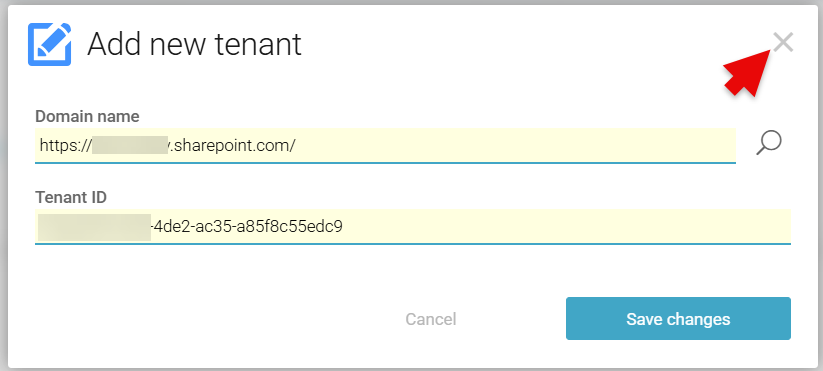
# DMS Configuration – configure the Epona365 Office URL
- Visit https://portal.azure.com (opens new window), lookup the URL of the Epona365 Office service, check the Application URL in the Overview page of the *-ep-web Container
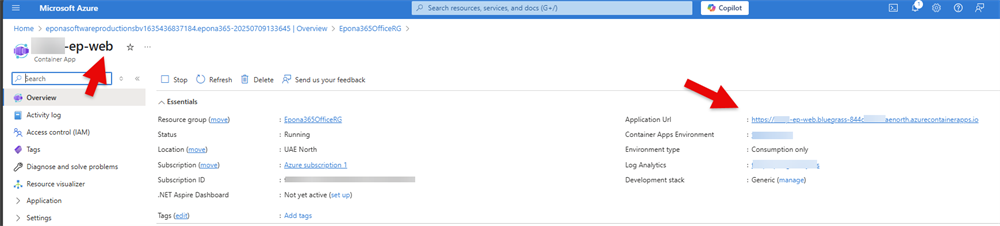
Copy this URL to clipboard
- Start DMS Configuration Center, Select Settings, Epona365 and enter the URL of Epona365 Office

Remark: Setting the Epona365 Office URL in DMS Configuration settings will enable the Epona365 Web application to contact the Epona365 Office API’s (these functions are called LegalGraph in Epona365 Office)
- Click Save to save the DMS Configuration Settings
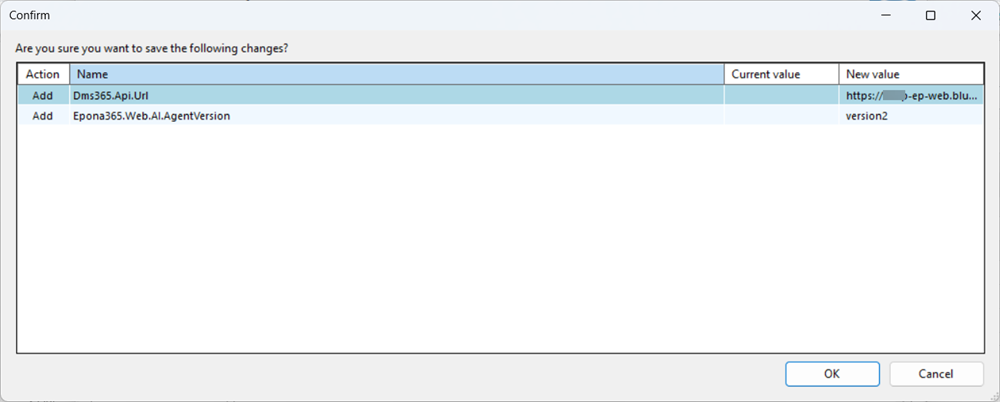
Remark: if there are more settings that have changed and need to update the DMS Configuration settings, you do not need to apply them all at once. In the list of settings updates you can delete the changes you do not want applied by selecting the row and click Del
# Allow delegated user access change in Entra
The users of Epona365 Web need access to resources. This is defined by providing the Entra APP that is responsible for running Epona365 Web access at a delegated user level to the Epona365 API.
Since March 2025 Microsoft is updating tenants and the ability to manually change API permissions of the SharePoint Online Client Extensibility Web Application Principal at certain tenants is gradually removed. If your tenant disallows the below Access As User configuration change, then please move to the section below for an alternative method.
# Access as User permissions via Entra
The steps to update the SharePoint Online Client Extensibility Web Application Principal Entra ID APP is recently changed in a number of Microsoft tenants, if the below steps are not possible, please follow the Powershell based steps below.
- Open https://portal.azure.com (opens new window), choose Entra ID, App registrations
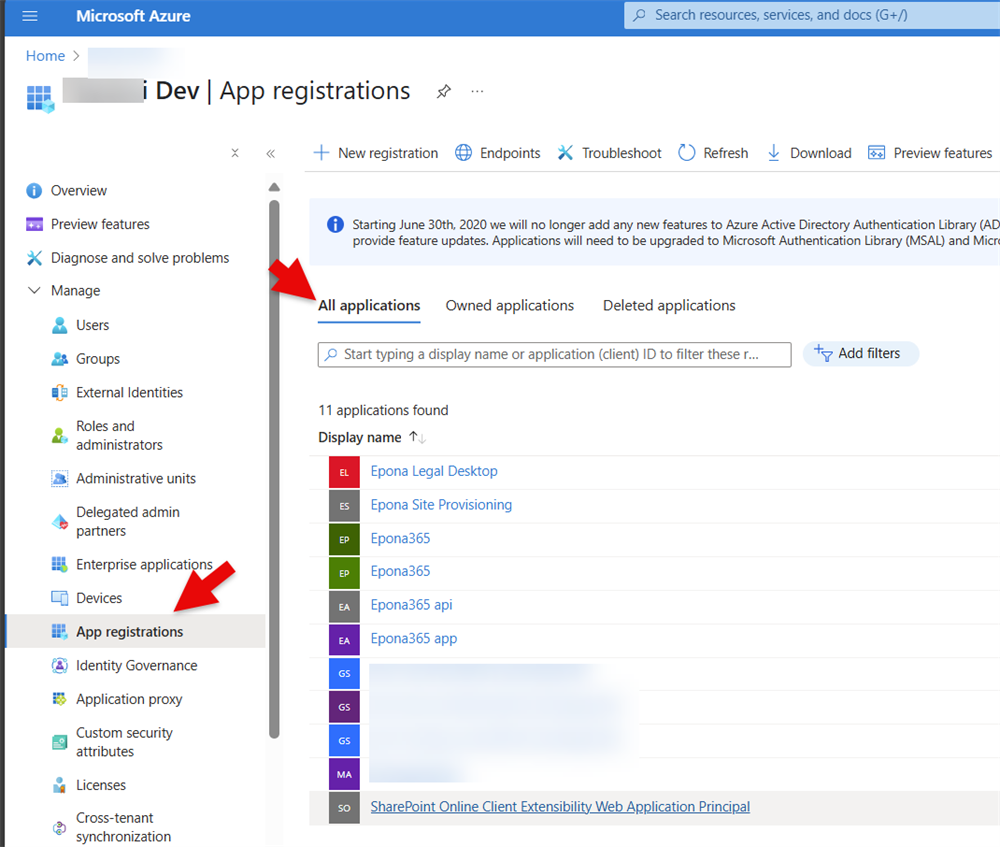
Select SharePoint Online Client Extensibility Web Application Principal
Select API permissions, Add a permission
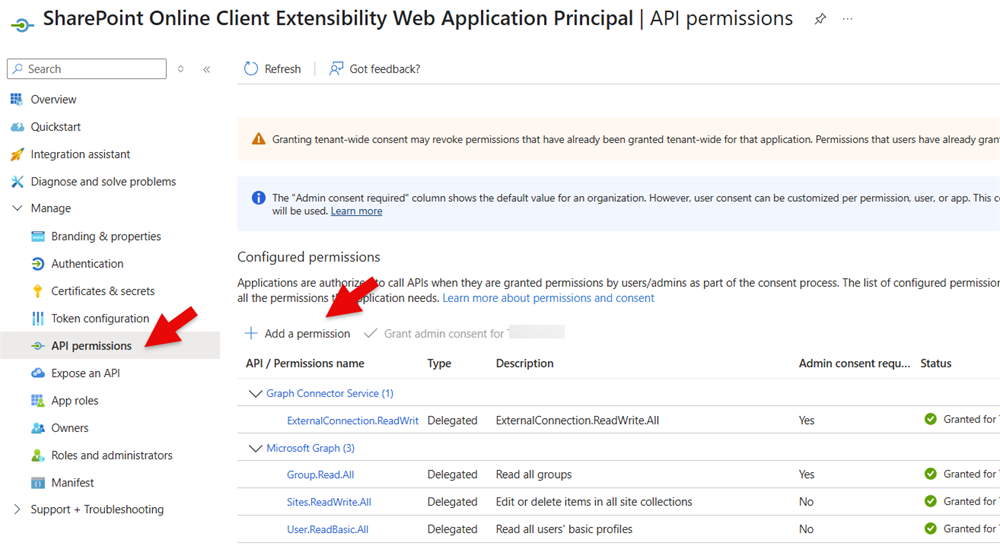
Select My APIs
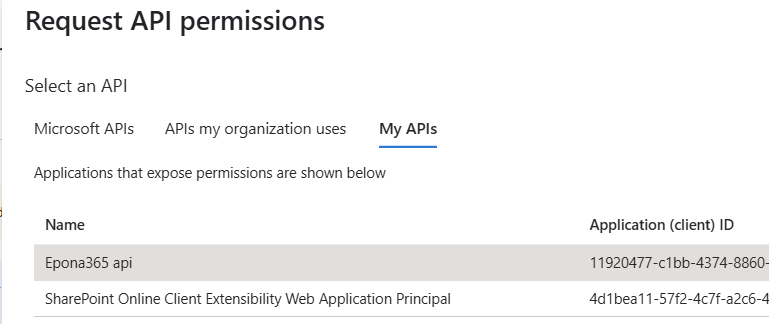
Select Epona365 api, check access_as_user, Add Permission
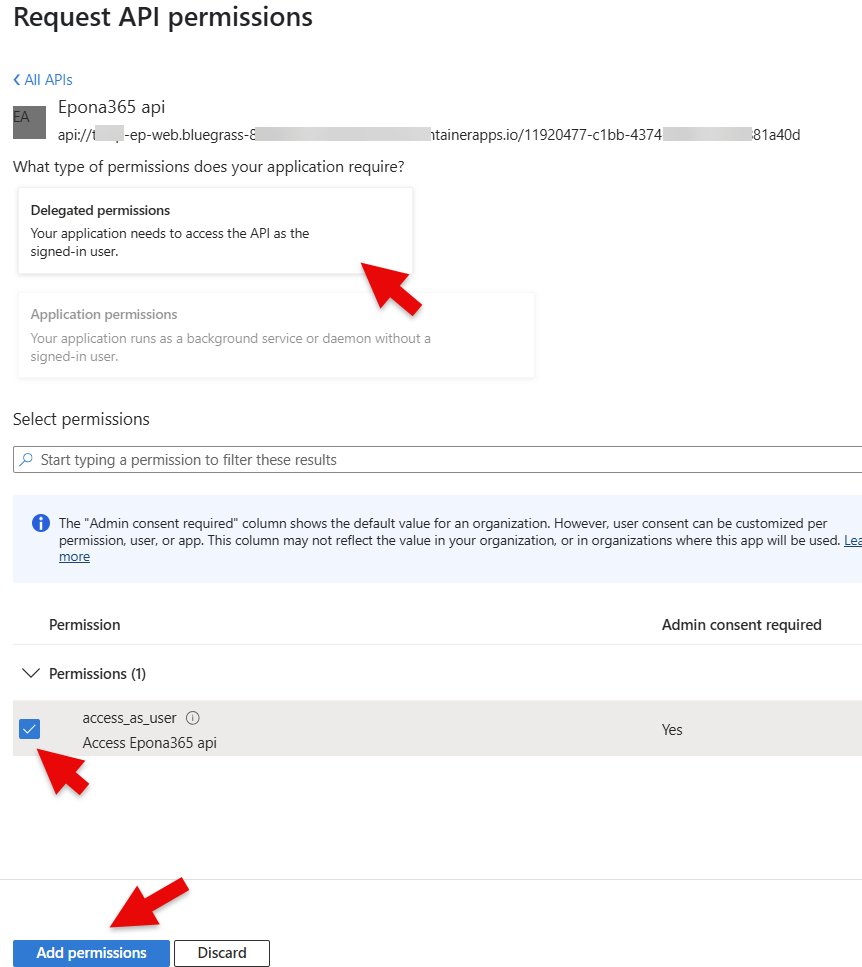
Grant admin consent on the Entra ID app API permissions change

You need to Refresh Epona365 Web to be able to view the Ask Epona icon and Ask Epona rightmouse menu’s

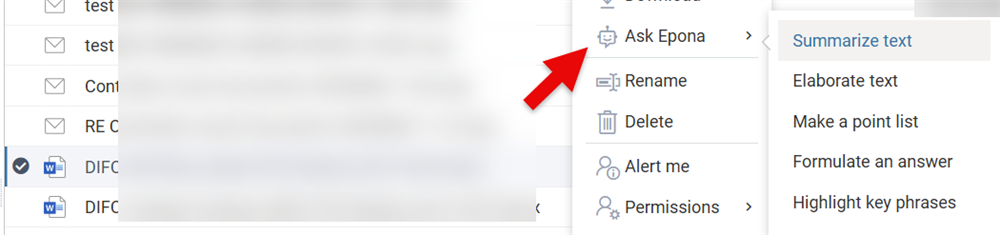
# Access as User using PowerShell
There has been a recent change in Microsoft Azure Entra removing the ability to change the permissions of the SharePoint Online Client Extensibility Web Application Principal.
Follow the steps below to update the Epona365 APP with the delegated user permission.
After deploying Epona365-Office, navigate to the setup page of the ep-web container for example https://epprd-ep-web.xyz-{yoururl}.westeurope.azurecontainerapps.io/setup (opens new window)
Replace the /setup with /api/configuration, example: https://epprd-ep-web.xyz-{yoururl}}.westeurope.azurecontainerapps.io/api/configuration (opens new window)
Download and run this powershell script using PowerShell 7.x, https://download.eponalegal.com/s/AddSPFxPermissionsPS (opens new window)Download AddSPFxPermissions
Unblock the ZIP file and extract the *.ps1 file from the downloaded ZIP
Run the script using two parameters clientId and the API part from the accessAsUserScope
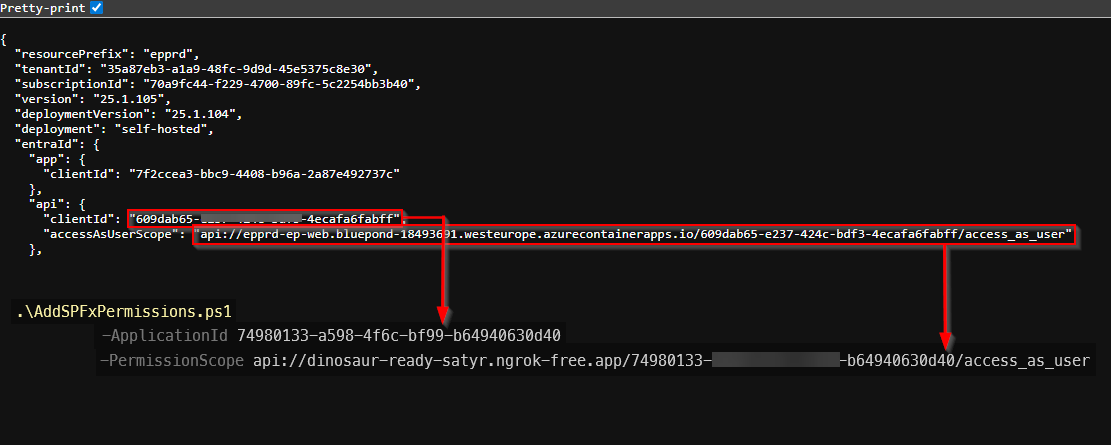
- Navigate to https://tenant-admin.sharepoint.com/_layouts/15/online/AdminHome.aspx#/webApiPermissionManagement (opens new window) and check whether the access_as_user scope exists.