# Standard Jobs
No manual installation is necessary for these jobs.
# Export Files
A job can be scheduled to periodically export all the files from the document libraries to a file system for backup purposes (or internet failure). This job can run multiple times per day. Only new and/or updated files are exported. The matters from the matterlist are used. Optionally a filter can be set on the matterlist.
Deleted files in SharePoint are not deleted from the filesystem. New files with the same filename overwrite the deleted file.
Permissions are not copied from SharePoint to the filesystem.
Metadata is not exported
Each version in SharePoint is exported as separate file to the filesystem (using suffix __v<major.minor>)
The configuration is stored in \Setttings\ExportDocumentsToFileSystem
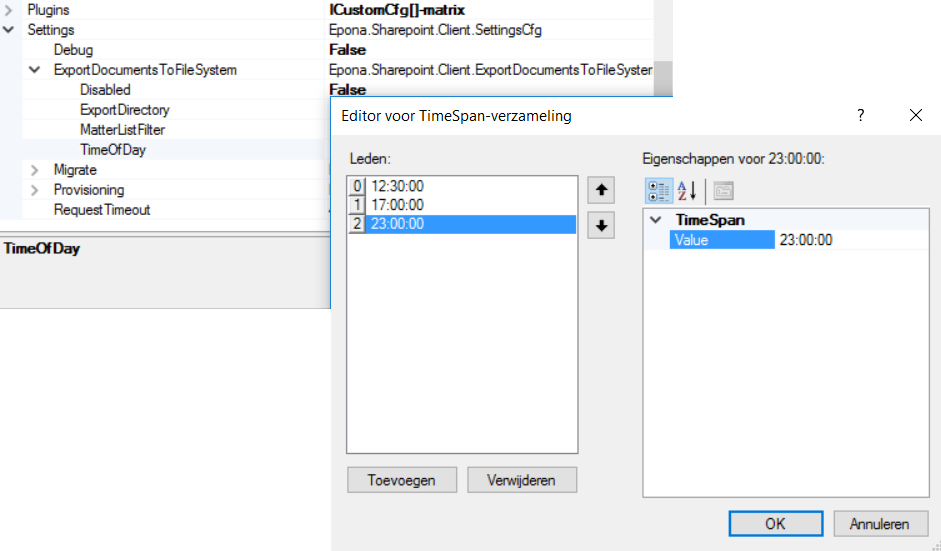
The incremental backup is optimized by using the lastmodifed value from the doclib. When a doclib / directory is exported the lastmodified value of the directory is updated with the lastmofied value from the doclib/folder from sharepoint. The next incremental backup uses the local modified value of the directory to identify if the doclib/folder is changed.
If ExportDirectoryUseMatterCodeAndName is enabled the directory name is formatted like [mattercode]__[mattername] (double underscore). If the directory is not found, a match is searched via the [mattercode]__* (or equal to [mattercode]). If a match is found, the directory is renamed (if technically possible). The mattername is truncated at 50 characters.
# Cleanup Completed Monitor directory
A daily job can be executed to delete old files from the completed monitor directory. See Settings, Provisioning.
The job is scheduled to be started (random) between 0:00 and 06:59.
CleanupCompletedMonitorDirectory
Files older then the specified number of days will be removed. If set to 0, no files are removed.
CleanupCompletedMonitorDirectoryFilters
Specify one ore more filters to only delete files with the specified filters. If left empty all files are deleted.
For example:
- *.json
- clientmatter*.json
# Export Recycle Bin content to Excel
Use this job to periodically dump the items (meta-data, no documents) of the recycle bin of one or more site collections to an excel file. The DeletedDate value is an UTC value.
RunEveryMonthOnDays
Specify one or more days when the job should be scheduled. The job will run every month on these days. It will be executed during the night on the specified day.SiteCollectionUrls
Specify on more url's to the site collection. Each recycle bin will be exported to a separate excel fileUploadUrl
Specify the url to a doclib/folder where the result excel file should be uploaded.

- UploadSingleExcelFileName
If the items should be saved into a single excel file, specify the filename that should be used. If no file name is specified, for each sitecollection a separate excel file is created with the name of the sitecollection.
# Sync My Matters
Use this job to sync the MyMatters list to another DMSforLegal installation. For example, to sync an on-premise my matters list to a sharepoint online my matters list.
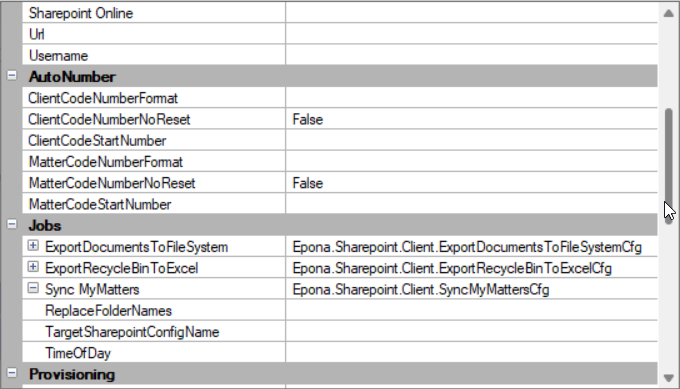
Specify the job in the source dmsforlegal installation by specifying the name of configuraton file that contains the target location. Specify one or more timestamps when the job should be started.
The job can only work if the target My Matters list is extended with an additional column. Also create an index on this column to prevent the threshold exception for large lists.
- Column name is SourceListItemId
- Type is Number
It is also necessary to create a mapping between the foldernames that are used in the source and target environment if the login is different between the environment. Use the setting ReplaceFolderNames to create a mapping with the syntax source=target, or use an external *.txt file that contains the mapping. Use an empty mapping to skip the sync for that user. For example:
dissel=marco_dissel_epona_com_
lang=
SkipIfNotDefinedInReplaceFolderNames
If enabled only sync folders (users) that are explicitly defined in the ReplaceFolderNames.
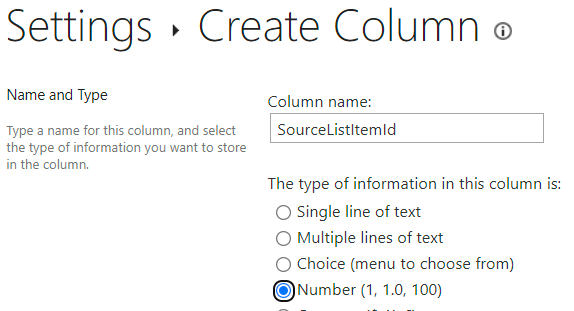
When the sync has run successfull the job will store the latest changetoken in the config\SyncMyMatters\ directory. If it's necessary to sync all items from the source to the target, open the config\SyncMyMatters\*.json file and set the SyncAllItems to true. When syncing all items, there are no items deleted, only added or updated. This option is automatically disabled when it has been executed.
When an item is created/updated in the source, the following steps are executed:
- find item in target via the field Source ListItem Id
- if found, update the existing item and continue with next item
- if not found,
- search for matter in target, if not found continue with next item
- create or update item in target
When an item is deleted in the source, the item will be found via the Source ListItem Id in the target and also deleted. If not found, nothing is done in the target.
# Sharepoint Monitor Folder
Use this job to sync a sharepoint folder with a local monitor to handle files.
This job has 3 main features:
1st It will download all files in the sharepoint monitor folder and store them in the local monitor folder, deleting the files from sharepoint folder.
2nd It will upload all files from the local Completed folder to the sharepoint Completed folder, deleting the files locally.
3rd It will upload all files from the local Error folder to the sharepoint Error folder, deleting the files locally.
This job can be configured to use multiple sharepoint monitor folders. In each of these sharepoint monitor folders must be created the Completed and Error folders.
To use the Job start the configurator and configure the following fields:
SyncSharepointMonitor/FolderUrls Specificy multiple urls for multiple monitor document libraries
SyncSharepointMonitor/Interval (minutes) Set the job to run every x minutes
# Update Email meta-data
Enable this job to search for all emails (filetype msg/eml) and update the items to the correct contenttype and metadata (extracted from the email). The executed search query is used together with AdvancedSearch_QueryTextAddendum value and the optionally configured AdditionalSearchCriteria.
If an email fiel is corrupt/invalid, the field SMTPFrom will be updated to the value Invalid so it will be skipped in the future.
The contenttype DMS Email (if DMS Email is the default email contenttype) will be added to the doclib if not found (assuming the columns are already created).
The job can be started at a specified time and will be ended (if still running) if the configured specified endTime has been reached.
SearchForWrongContentType
if enabled append (NOT ContentType:"DMS E-mail") (if DMS Email is the default email contenttype)
SearchForNoEmailMetaData
if enabled append (NOT DMSSender:*)
ForceMetaDataUpdate
if enabled always update the metadata, otherwise only if SMTPFrom column is empty
# Disable inherited permissions for recent documents
This job detects user-specific 'Recent documents' folders and update permissions
- removes inherited security
- adds the folder author as contributor
Configuration options:
- Enabled (To enable use "True")
- End Time / Start Time (The job will only in this specific time)
- Interval (How often the job runs)
In the config/ChangePermissionsOnRecentDocumentsJob directory there is a JSON with the name of the configuration where you can define the lastrundatetime